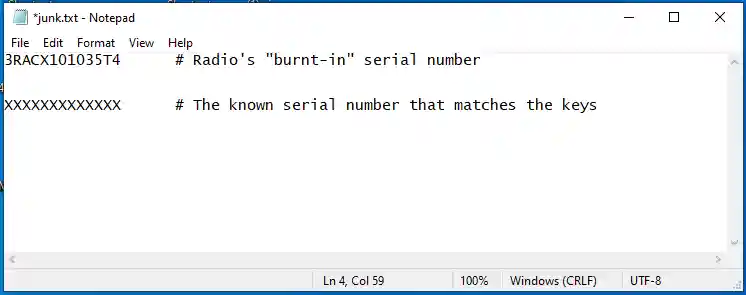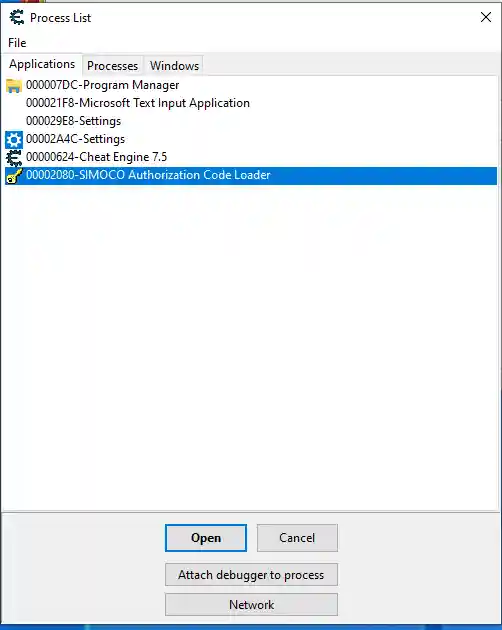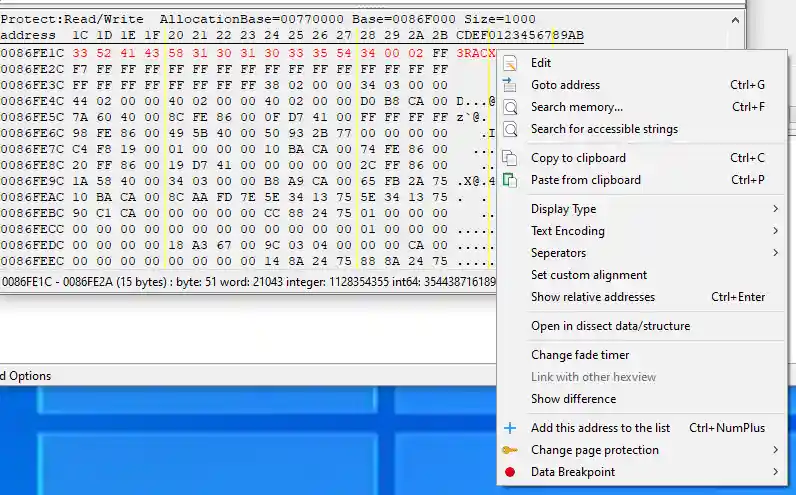Updating Simoco to P25 - Firmware Updates
Contents:
- Firmware Updates
- SIMOCO Authorisation Code Updater
- Install the CheatEngine Application
- Upgrading Simoco Firmware to P25
- Activating the P25 board
[Top][Home]
Related Pages:
-
The Simoco SRM9030plus Radio Transceiver
-
The Simoco SRM9030plus Teardown
-
The Simoco SRM9030plus Radio Head Unit
-
Alignment Tool
-
DMAP - Dual Mobile Application Processor Board
-
Installing the Simoco P25 CPS or the FPP
-
Installing Simoco FM CPS or FPP
-
Making-a-Programming-Cable
-
Programming an Analogue Radio
-
Loading Profile Data from csv files
-
Updating the Simoco SRM9030plus with P25 Functionallity
-
The P25 Digital Mode
-
Glossary
[Top][Home]
Firmware Updates
To operate in P25 mode the radio must be fitted with an IMBE MAB2 board. This is
a small board about 10 cm by 30 cm mounted on the mqin board of the radio with a DB9 at one end.
Look for the DB9 protuding from the rear of the radio or inspect the information tab
in the programming software.

Next, determine the radio's firmware status by displaying the Radio Information screen.
This screen indicates that this radio has already been upgraded to IMBE P25 and has been activated.
Furthermore, the radio has a PLA Config at V3.31. so this radio needs no further uopdates and is ready to use.
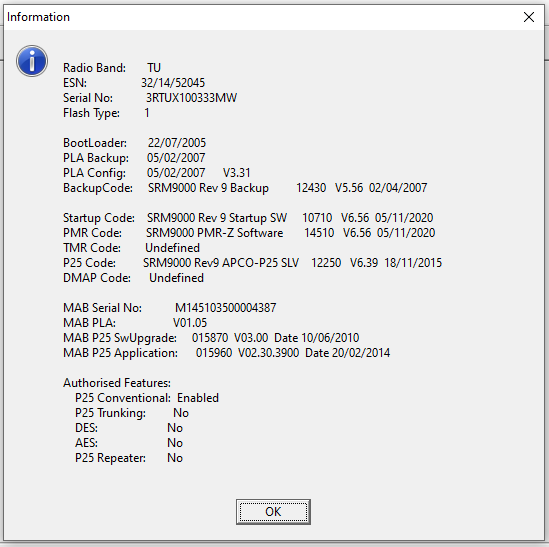
For radio that are not completed follow the procedure below:
[Top][Home]
SIMOCO Authorisation Code Updater
[Top][Home]
Install the CheatEngine Application
Install the ChearEngine Application on a Windows platform and plug the programming cable into the radio
and powerup the radio.
 Cheat Engine:
Cheat Engine:
https://cheatengine.org/
[Top][Home]
Upgrading Simoco Firmware to P25
Make sure the IMBE MAB2 Mobile board is inserted and detected in the radio.
Check the radio is set to Power-on Mode P25 using the FPP standard software.
If the radio has a Trunk Profile delete the trunk from radio first and set it to Power on in P25 mode.

Now open the P25 Software – This process requires the IMBE MAB2 Mobile board to be detected.
Check the following:
- The radio has to have the correct PLA code, PLA Config: 5/2/2007 V3.31, loaded to support the MAB 2 board.
Depending on the Hardware revision use the appropriate PA version:
-
- Hardware Rev9b use m_pla319.dat (Mab2 support)
- Hardware Rev9e use e_pla331.dat (Mab2 support)
- This can be uploaded using the ”Software Alignment Tool”.
Do NOT update the radio to the latest MAB 4 support as you cannot downgrade the PLA Code.
- Upload the P25 Software to the radio.
In the options (Get File) select the 99as_639 file.
If that is not available try 99as_639.
- Then select Download.
-
MAB P25 Application software to V2.30.39
In Options (Get File) select P25MAB2SV023039
Then select Download. (This may take some time to complete).
- MAB P25 Sw Upgrade.
In Options (Get File) select SWUMAB2V0300
Then select Download.
[Top][Home]
Activating the P25 board
The objective is to locate, for the radio we are upgrading licence number, in the running process "Authorisation Code Loader" application's memory.
Once located we appempting to change the radio "burnt-in" serial number to the serial number for which we have the activation code.
Unfortuantly, we have two things working against us:
Firstly, the serial number appears in several places in the processes memory and only only one of which is relevant to activation, and we do not know which one,
so it is a trial and error process changing each progressively.
Secondly, When we do find the correct serial number we need to change to our
desired serial number it only lasts a second or two before the memory precess is refreshed and the orginal serial number reappears.
In that second or two, before the refresh, we have to be ready to execute the Authorisation Code Loader with the known activation key.
Because of the nature of DRAM a constant refresh of memory is required. See
https://en.wikipedia.org/wiki/Memory_refresh
We can change the process's memory as much as we like and nothing will be permenant until we sucessfully run the Authorisation. Seconds latter the process
will refresh with the original serial number and no one will know that we used another serial number to Activate the P25 mode in the radio.
The steps are:
- Plug in the Simoco head and turn the radio on, then unplug the RJ45 head and plug in the programming cable.
- Now open the SIMOCO Authorisation Code Loader application. Once again the P25 IMBE MAB2 Mobile board has to be detected.
When the Authorisation Code Loader application loads select Options -->Port and select the relevant comms port from the dropdown box.

- Select OK then Enter and the radio's "burnt in" serial number should appear in the box. If you get the message "UNSUPPORTED MAP27 DEVICE"
you have the wrong comms port.

Load the Activation Keys into the Authorisation Code Loader so we are ready to hit Activate
before memory is refreshed.
Note that the "known" serial number and it's matching keys have been obfuscated in the image.

- Open Notepad and copy the radios real "burnt-in" serial number from the Athorisation Code Loader to Notepad.
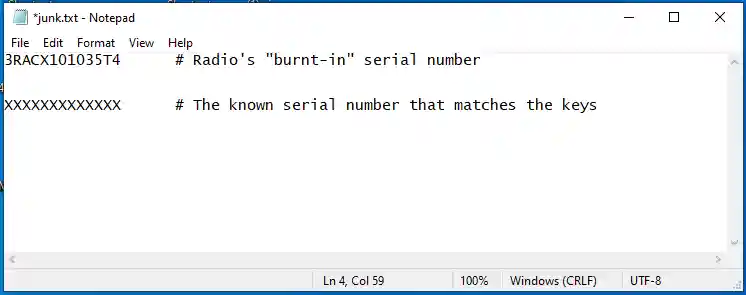
- Open CheatEngine and Select File -->Open Process. Then, in the Appications tab search for SIMOCO - Authotisation Code Loader
and Select Open
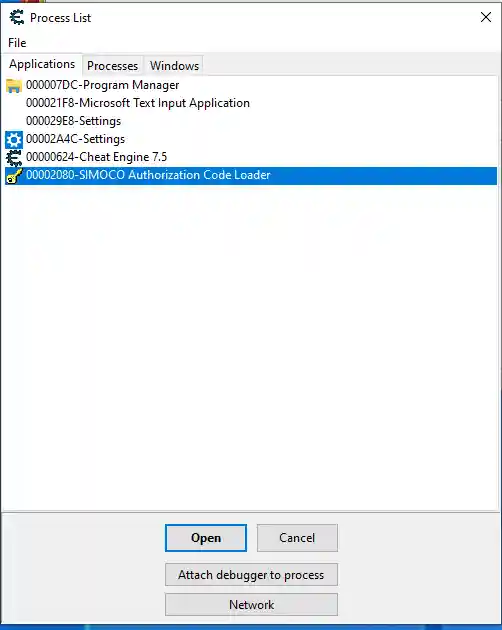
- Then select the Memory Viewer

- Highlite the radios "burn-in" serial number and copy it into the clipboard memory.
Move to the CheatEngine's memory view window and use Ctrl-F or Search -->File Memory from the menu.
paste the serial number from the clipboard and the memory view will change to show the first instance
of serial number in the process's running memory.
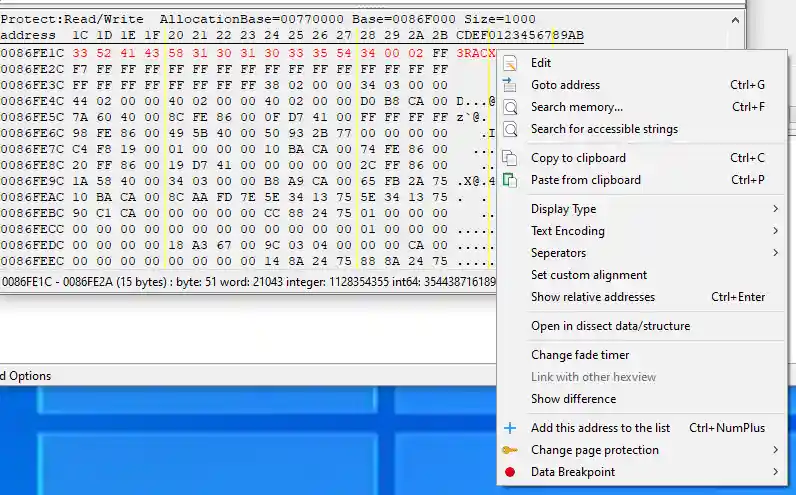
The serial number in the Authorisation Code Loader shoud change to the serial number you just pasted.
If it dose not then it is not the correct memory location and you must search for the next instant
of the serial number by repeating the search.
If it is the correct location the Authorisation Loader will change to the pasted "known" serial number.
You have about one second to hit the Activate button to complete the authorisation before memory is refreshed.
[Top][Home]
Glenn Lyons VK4PK
glenn@LyonsComputer.com.au
Ver:gnl20240709 - pre published v0.9

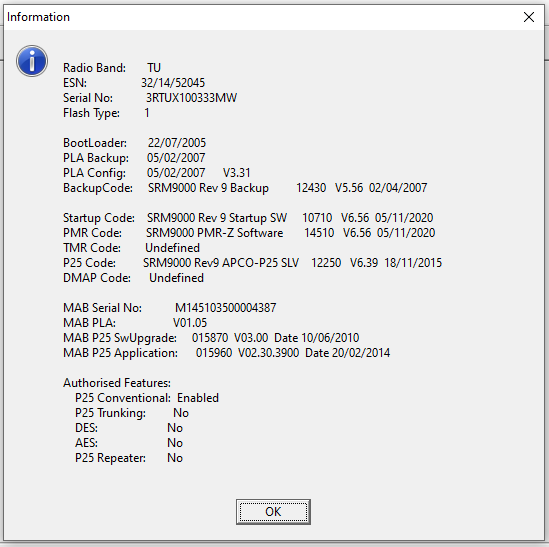
 Cheat Engine:
Cheat Engine: