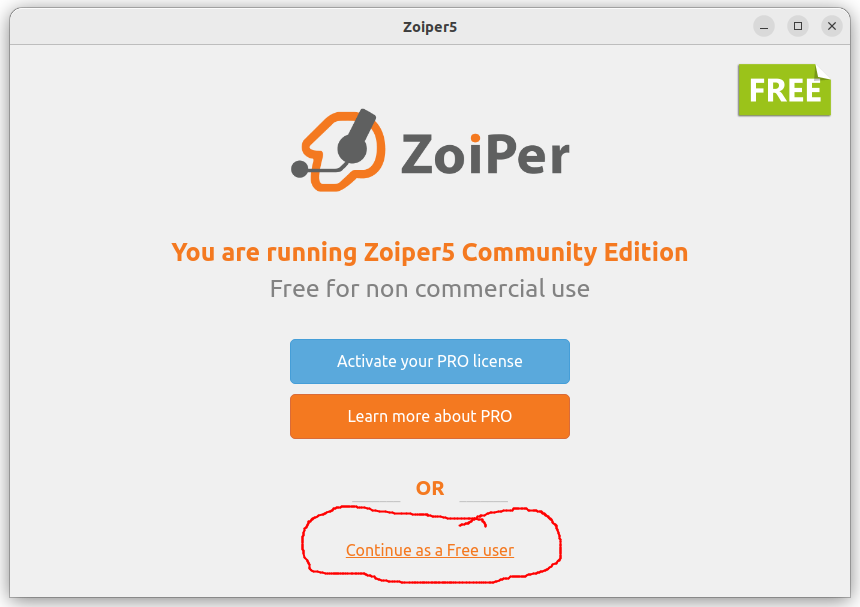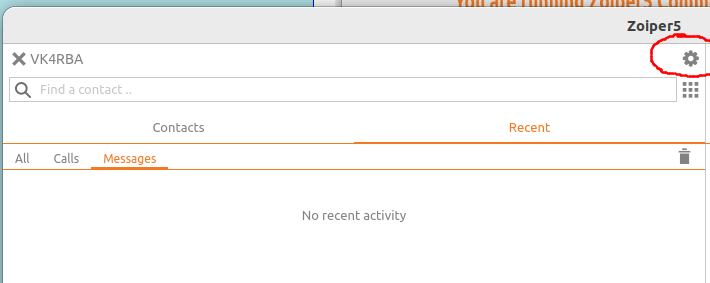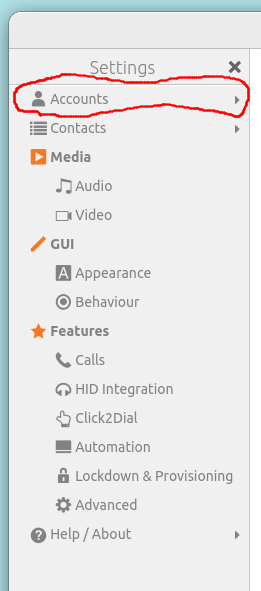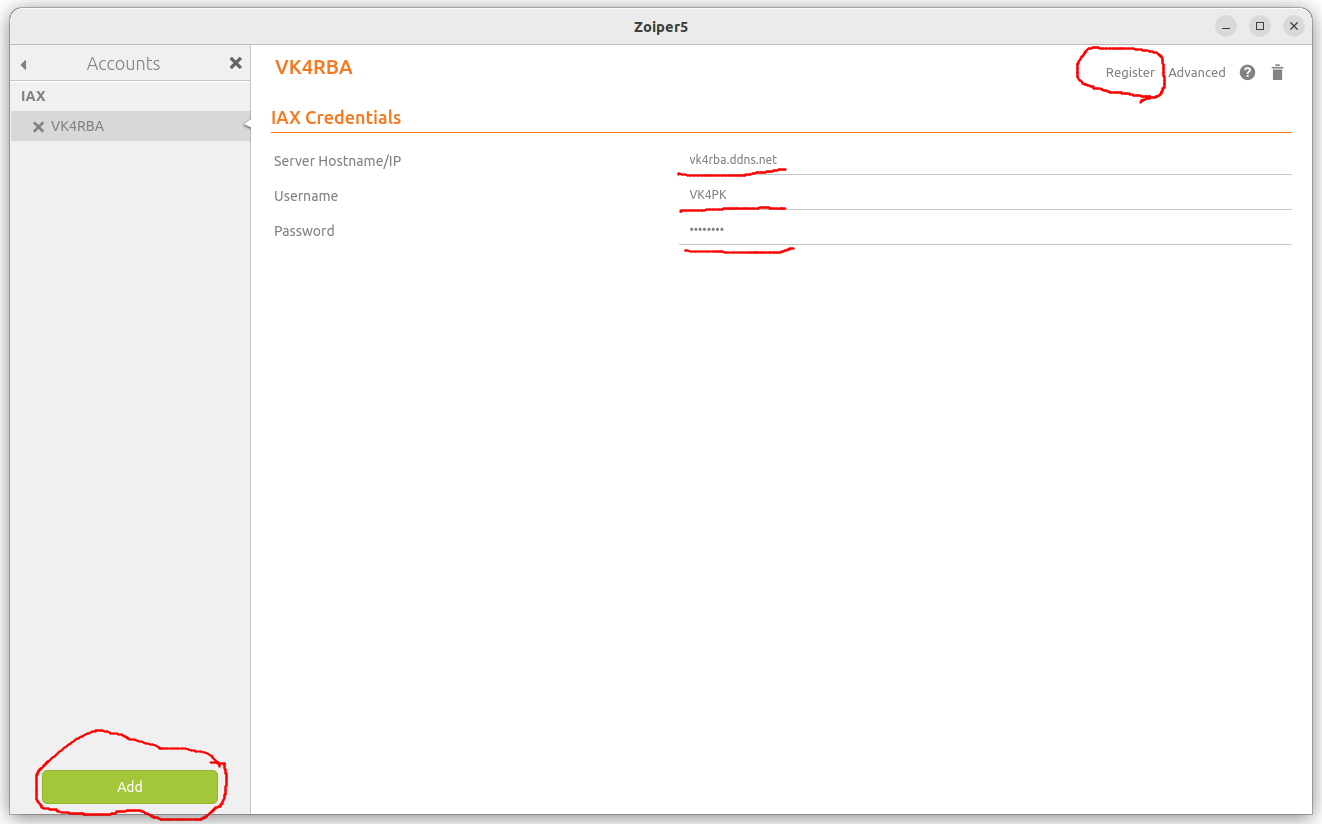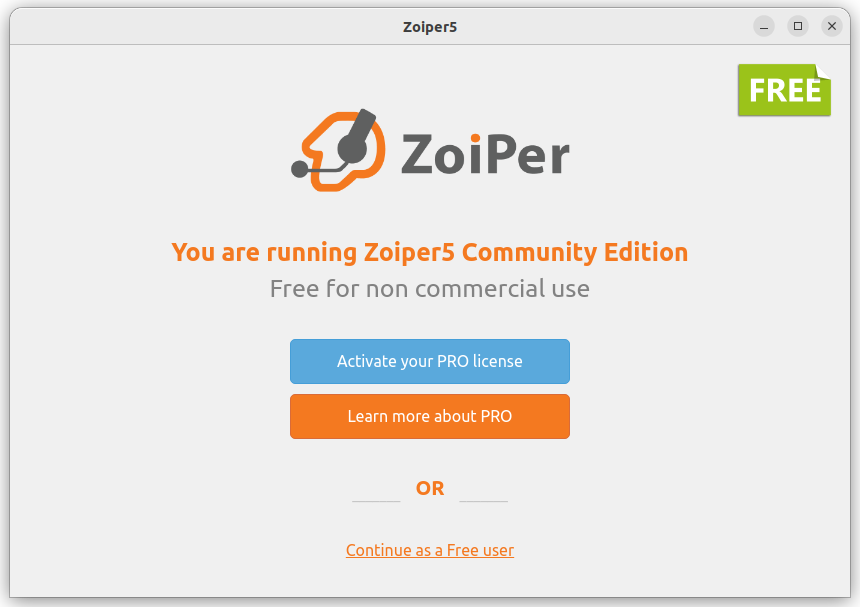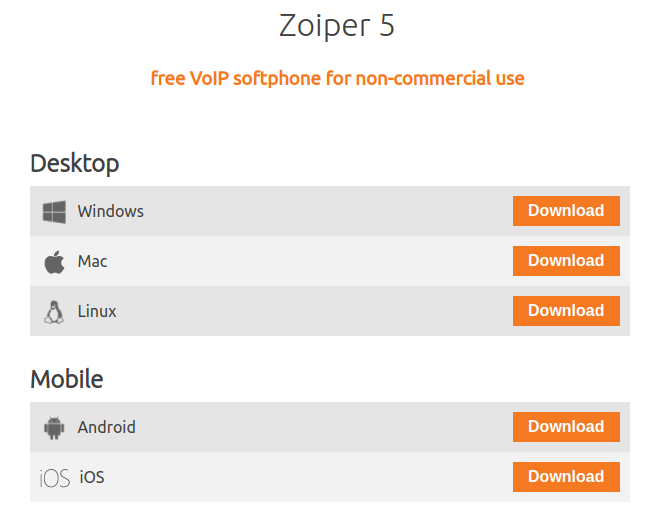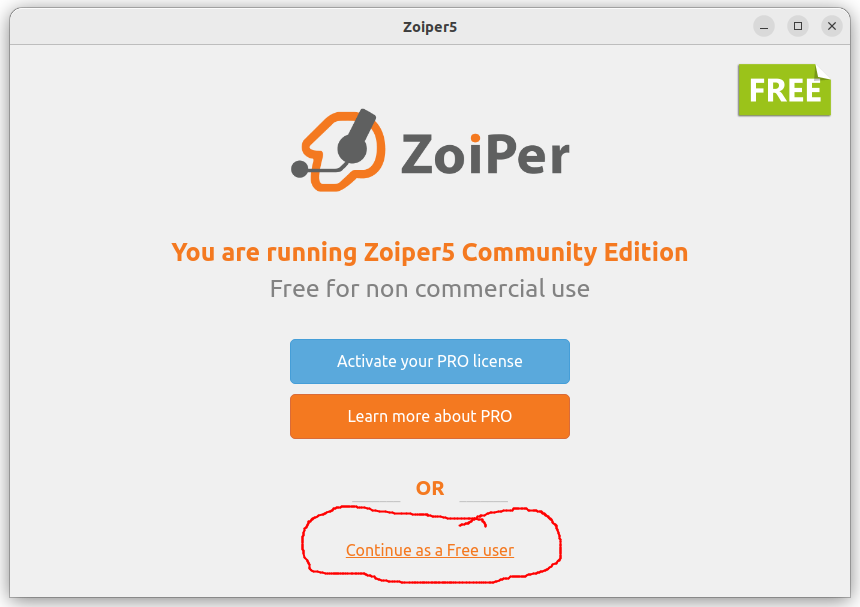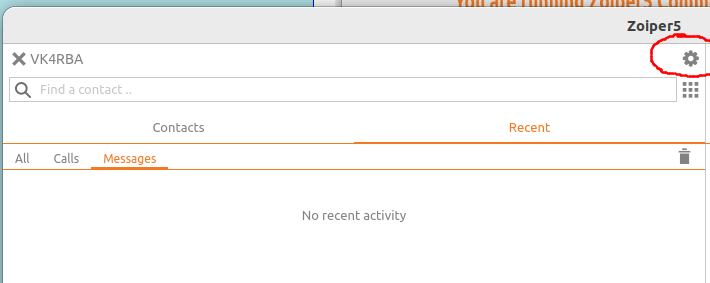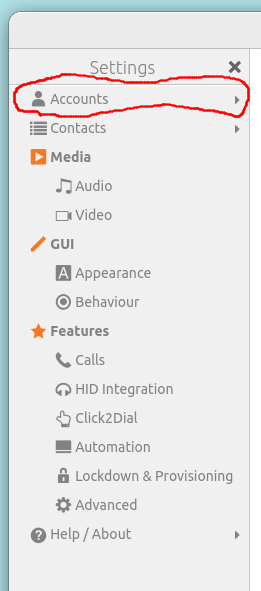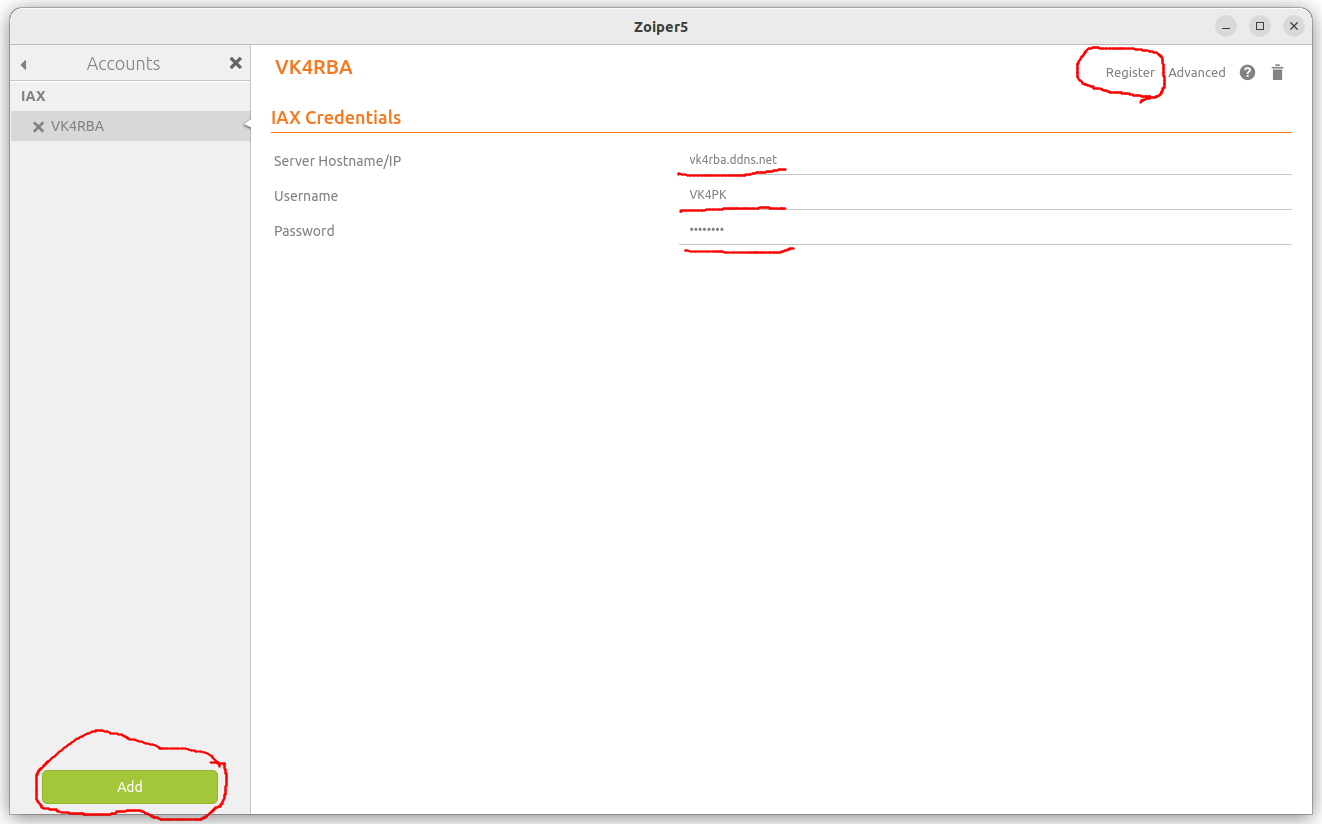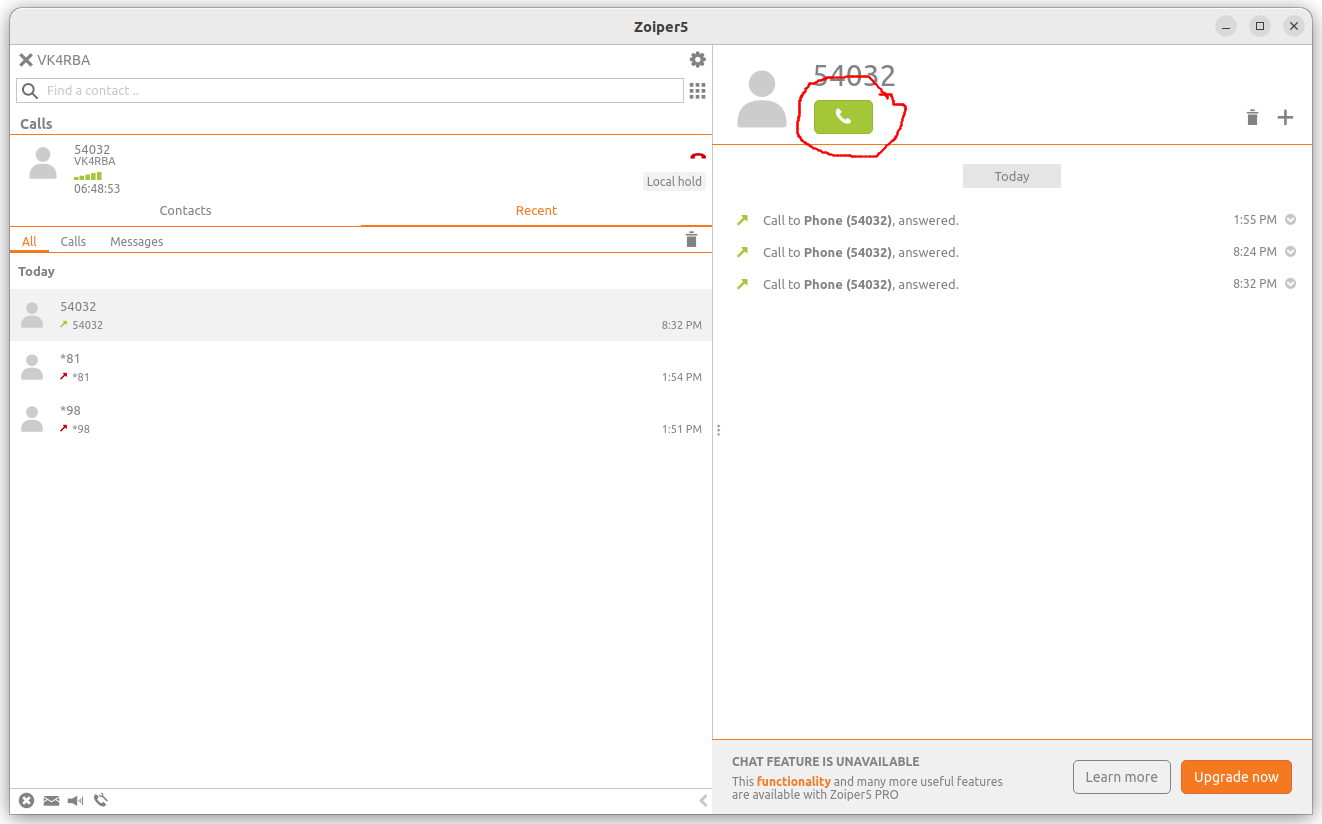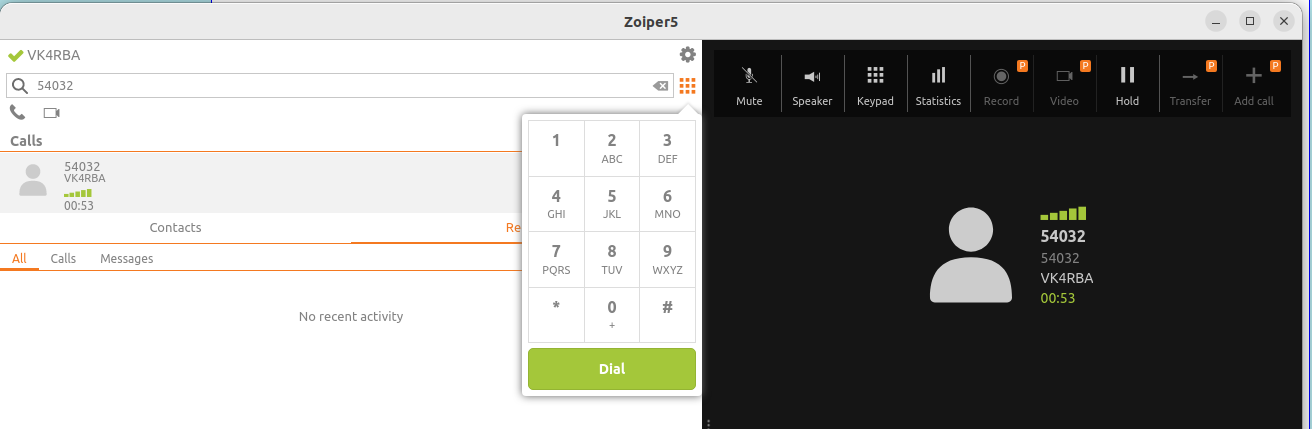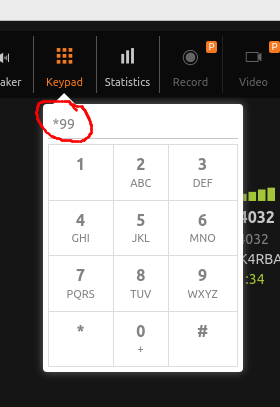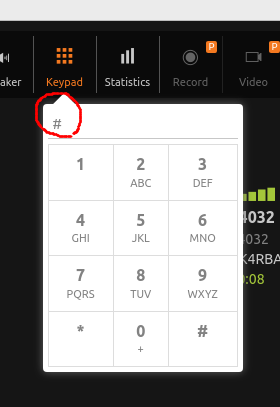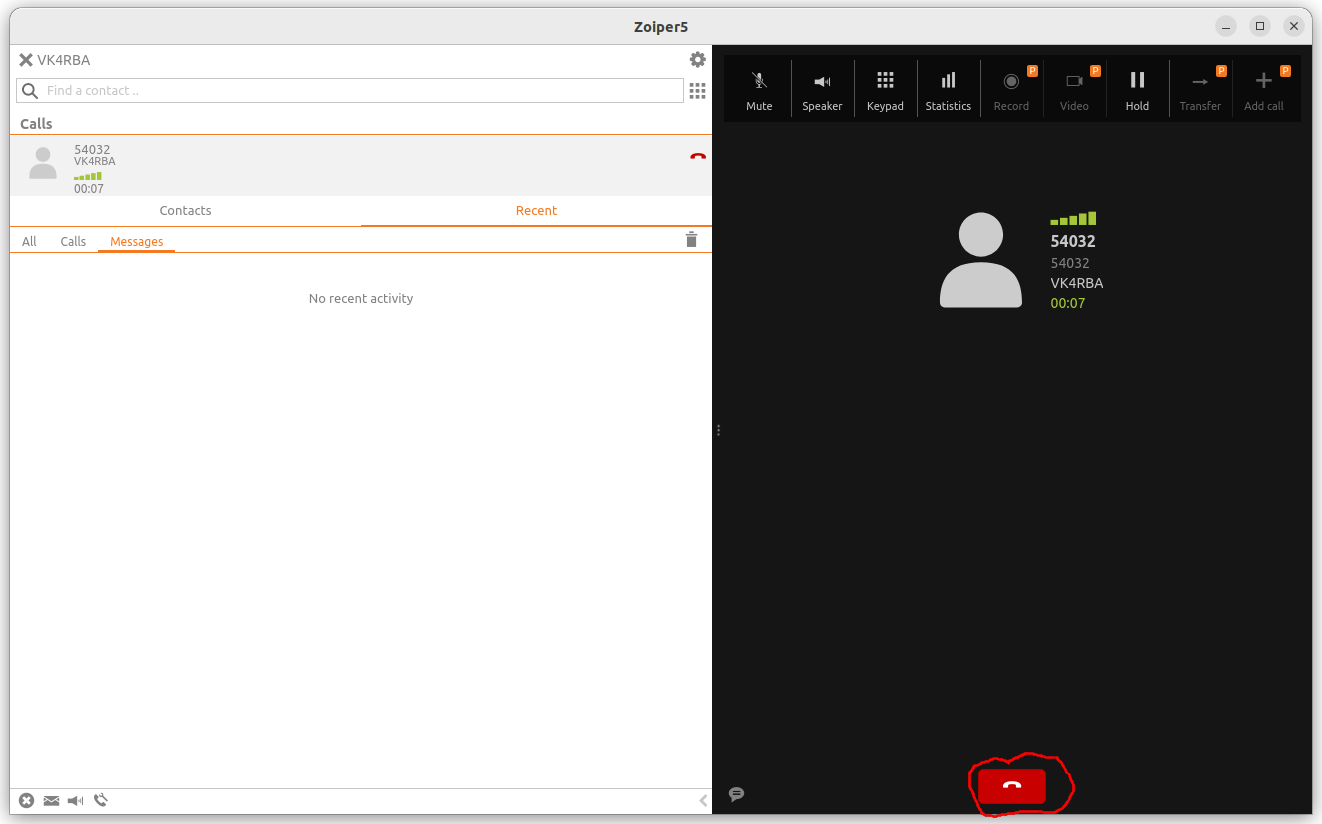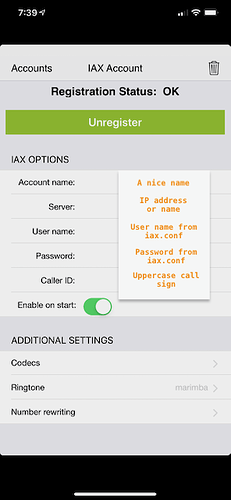Zoiper
Contents:
- Downloading the Install Media
- Installing Zoiper
- Using Zoiperi on a Workstation
- How to Setup Zoiper on a Smart Phone
- Using Zoiper on a Smart Phone
[Top][Home]
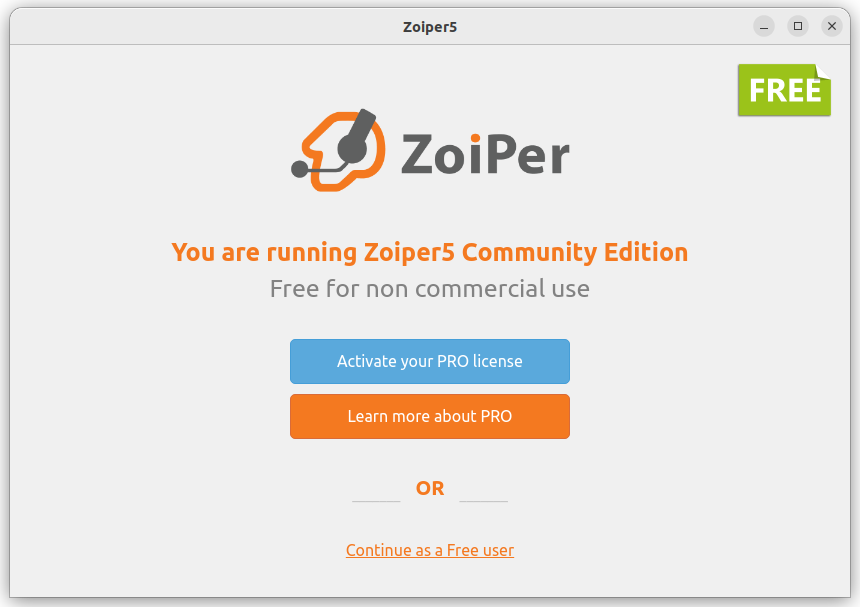
Zoiper Home Page:
https://www.zoiper.com/
[Top][Home]
Downloading the Install Media
Zoiper is available for most platforms. It is a commercial product so expect
to pay to use. At the present it will cost a one off 49.95 Euro. The Free version
is liminted but will allow you to access a single account, eg VK4RBA. Expect to
be nagged to upgrade to PRO at every opportunity.
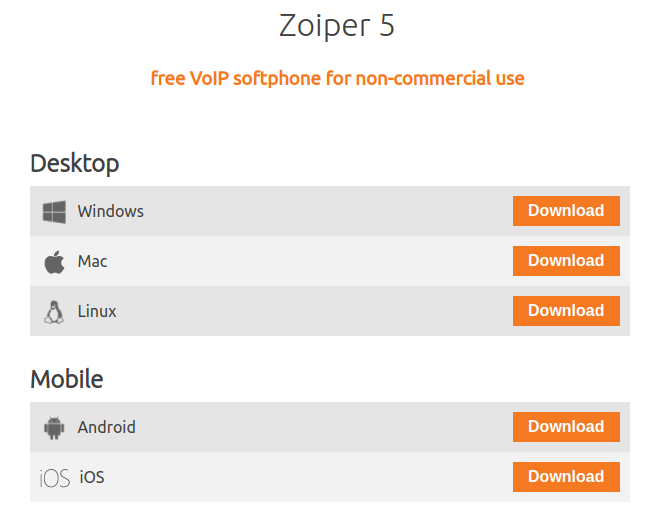
The install media for Windows, Linux, Mac, Android and IOS can be found here:
https://www.zoiper.com/en/voip-softphone/download/current
[Top][Home]
Installing Zoiper
Follow the following steps to setup Zoiper. This is a once off procedure and does
not need to be repeated each time yiu use Zoiper.
- Run the application and select the Free User at the bottom of the page.
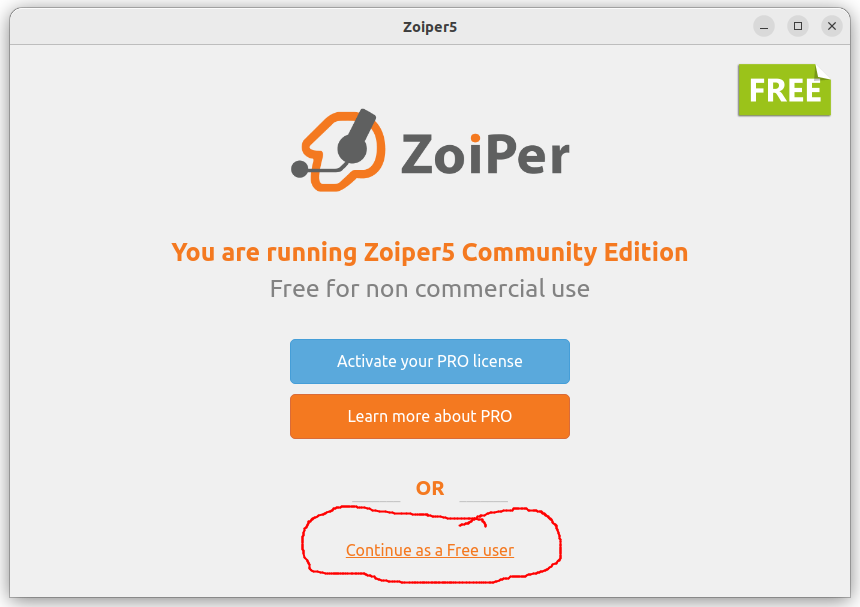
- Enter the initial setup by clicking on the cog on the main screen
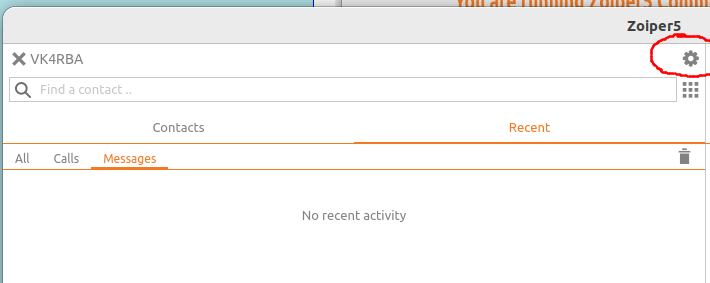
- Select Account at the top of the menu.
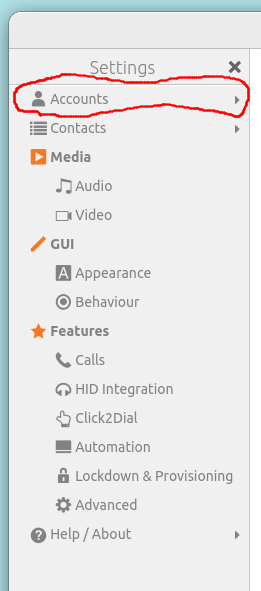
- Next, create an account by clicking on ADD at the bottom left to the screen.
You can name the account with any name that is meaningful to you.
- Enter the Server Hostname/IP, and your own individual Username and
Password similar to the image below.
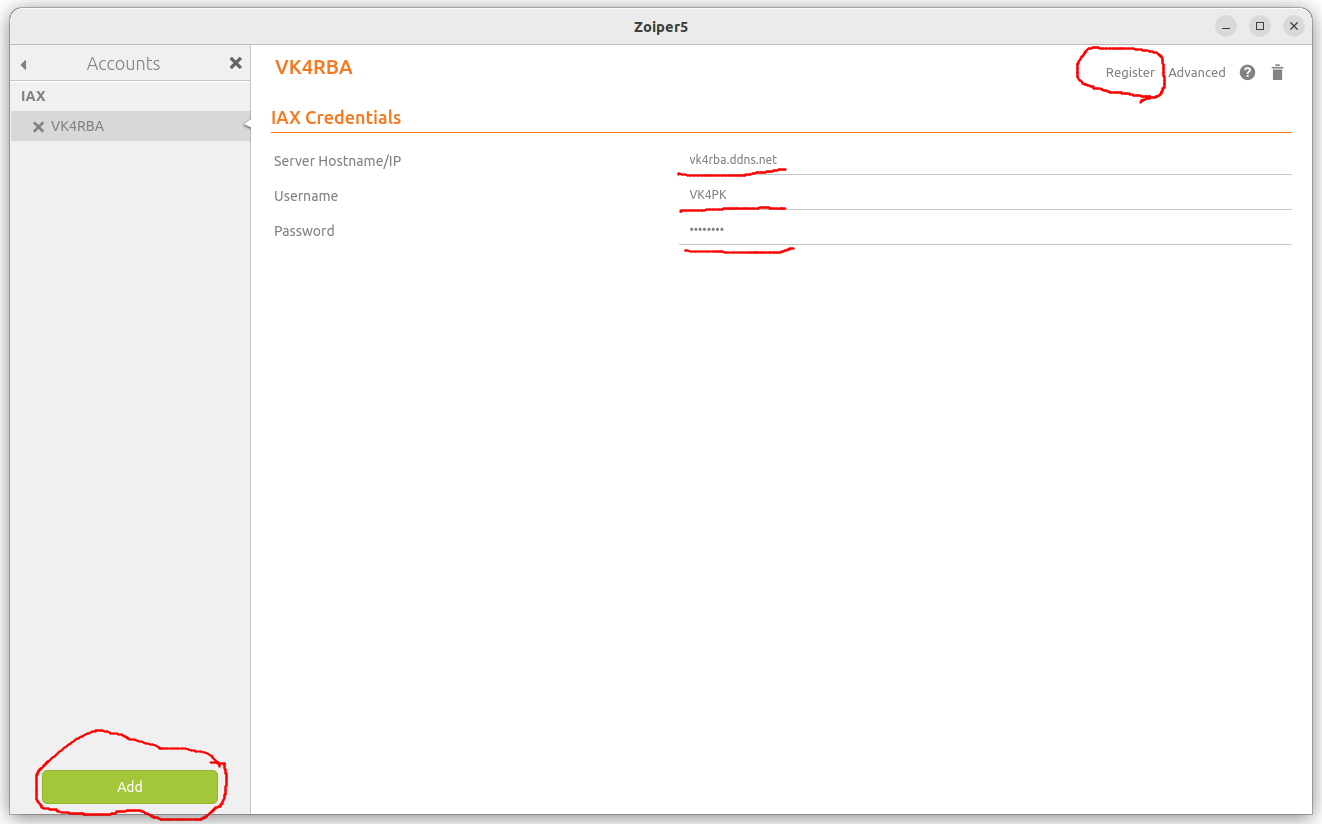
- When setup is completed click on the X next to Accounts to return to the main screen.
Now that the setup procedure is complete you can start to use and connect to the
repeater node.
[Top][Home]
Using Zoiperi on a Workstation
- Connect to the host node
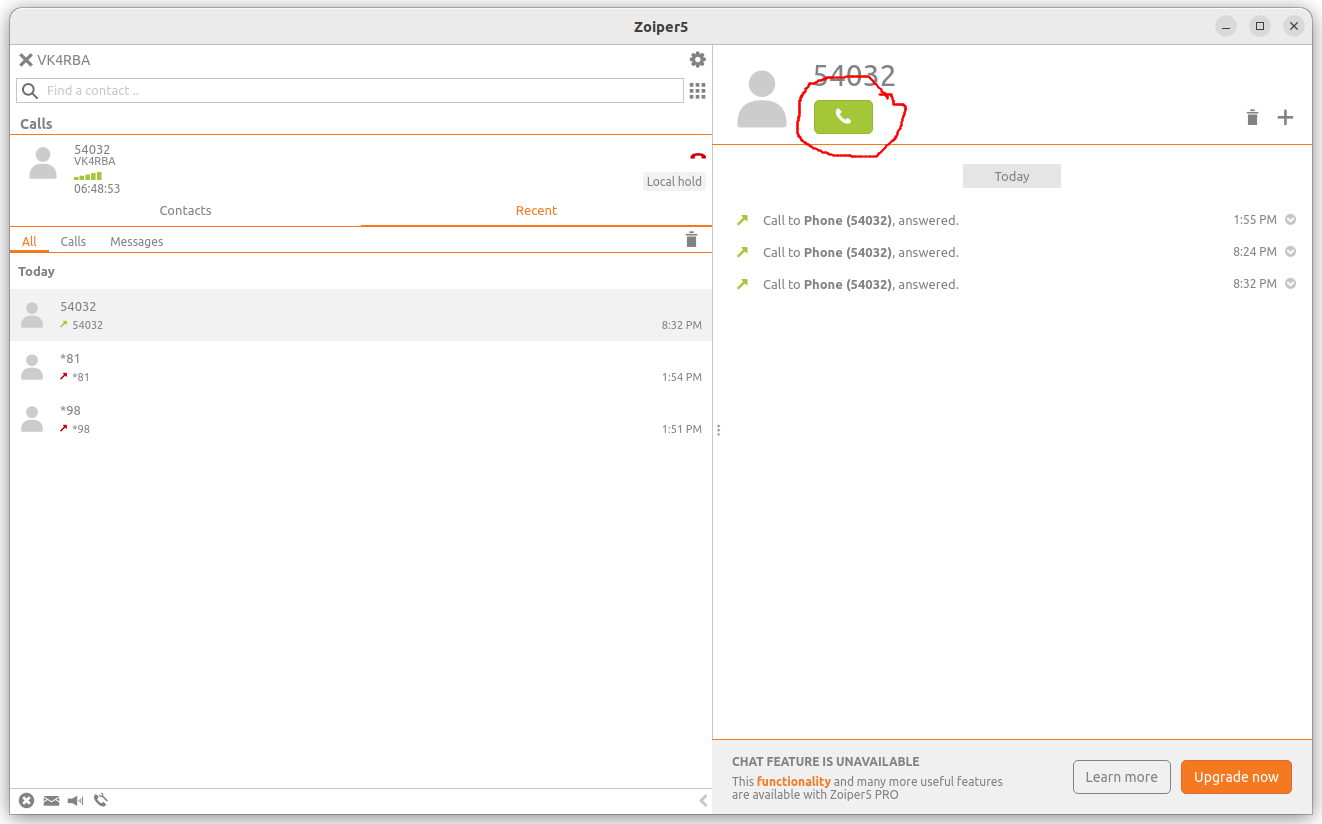
- Connected
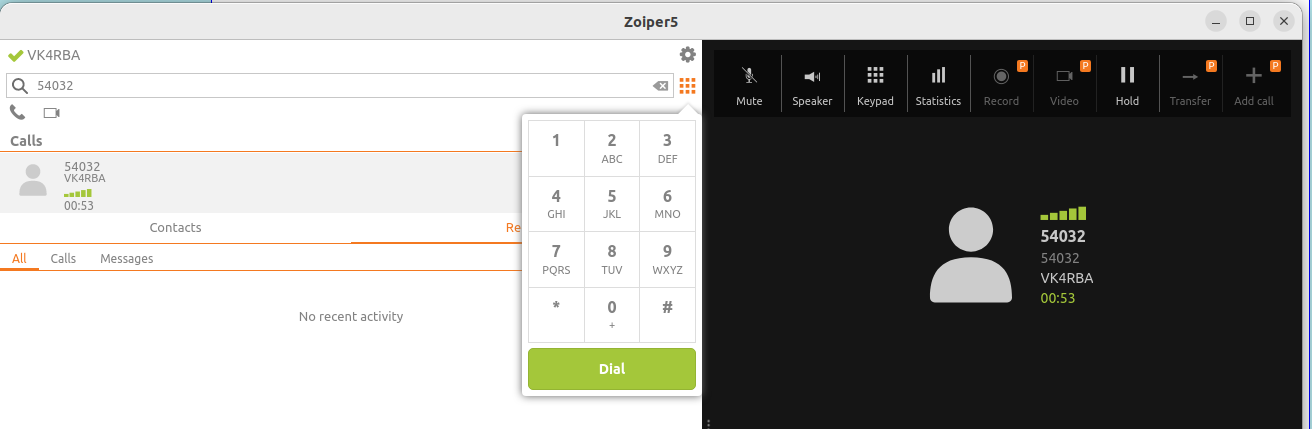
- Say the time.

- To talk select the keypad and type *99 which is Phone PTT On (Talk)
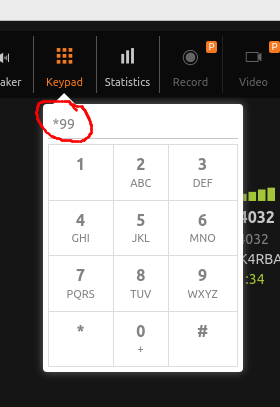
- To hand back select the keypad and type # which is Phone PTT Off (Over)
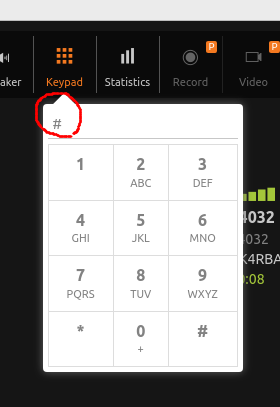
- To Disconnect click on the red phone symbol at the bottom of the screen
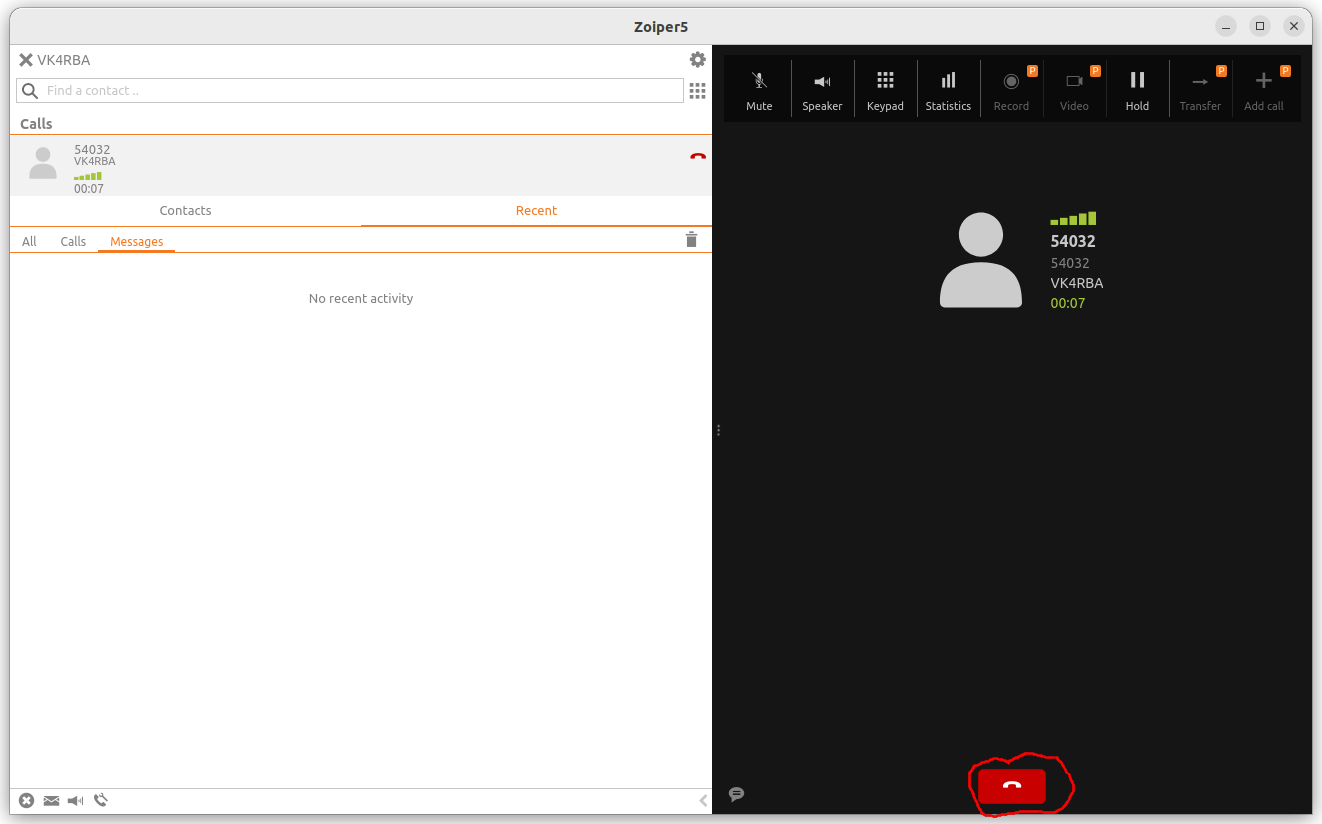
[Top][Home]
How to Setup Zoiper on a Smart Phone
These are the Smart Phone Settings required.
Note, These instructions are for iPhone. Android will look slightly different.
Download the Zoiper Free app from the App Store.
Open Zoiper and click Settings.
Click Accounts. First time set up may take you directly to accounts.
Click “Yes” you already have an account.
Click Manual Configuration.
Click IAX.
- Details (see screen capture below)
- Account name: [Chose a nice name]
- Server: [IP address of your node]
- User name: [ID set in iax.conf]
- Password: [Password set in iax.conf]
- Caller ID: [Call sign in uppercase]
- Select enable on start
- If things are right you will see the account registering and then after about
10 seconds it should show OK. If the registration fails, check your settings in
the account.
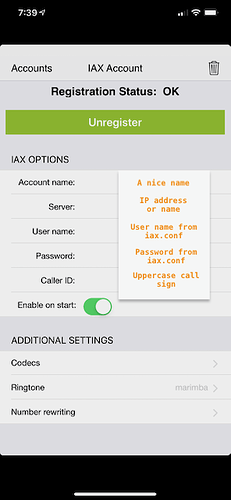
[Top][Home]
Using Zoiper on a Smart Phone
- Bring up the keypad and dial the node number.
- Press Call.
- Zoiper can only call nodes on your server. However, once Zoiper is connected you
can connect your node to other nodes with the keypad, just like with your radio’s keypad.
- Press Speaker. When you hear “connecting”, press mute. Zoiper on AllStar uses VOX to key the transmitter. Press Mute to unmute and then talk.
- Use ear buds to prevent echo.
- Press End Call to disconnect.
- Zoiper is logged in while running.
- Quit Zoiper to logout.
[Top][Home]
Glenn Lyons VK4PK
glenn@LyonsComputer.com.au
Ver:gnl20221205 - pre published v0.9