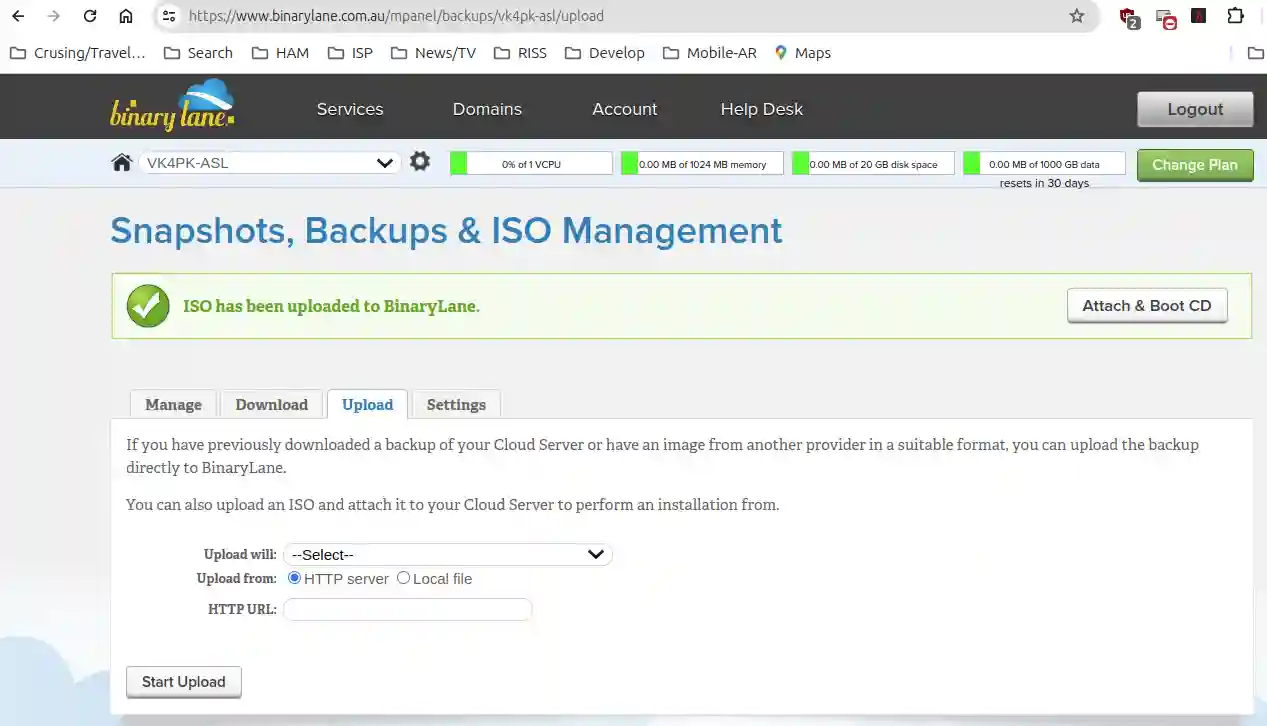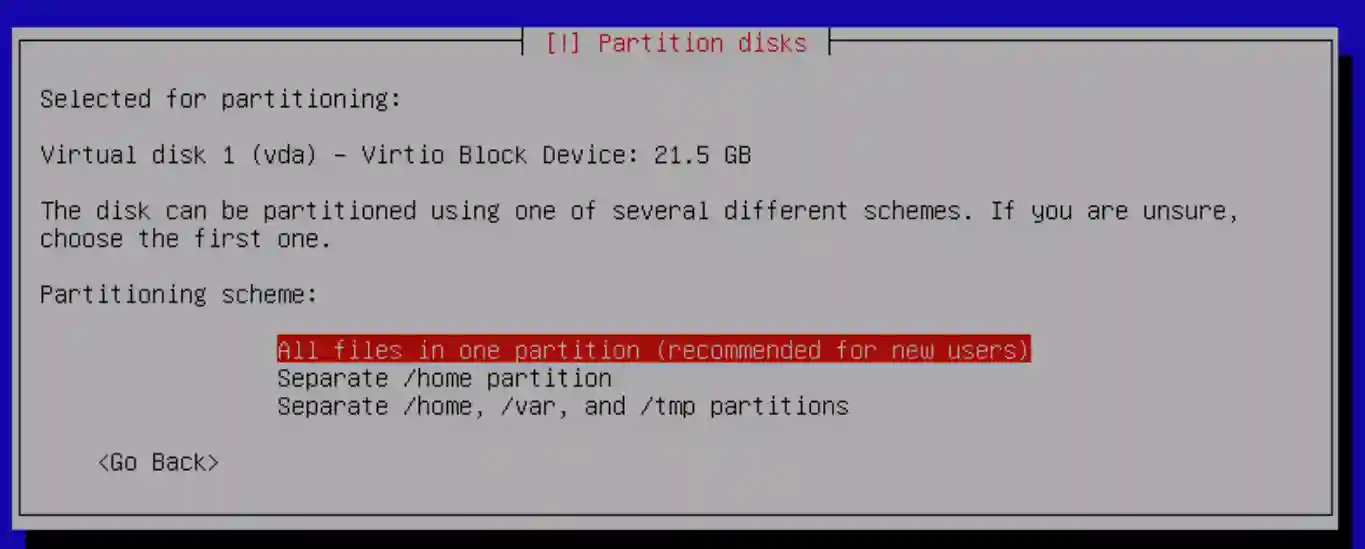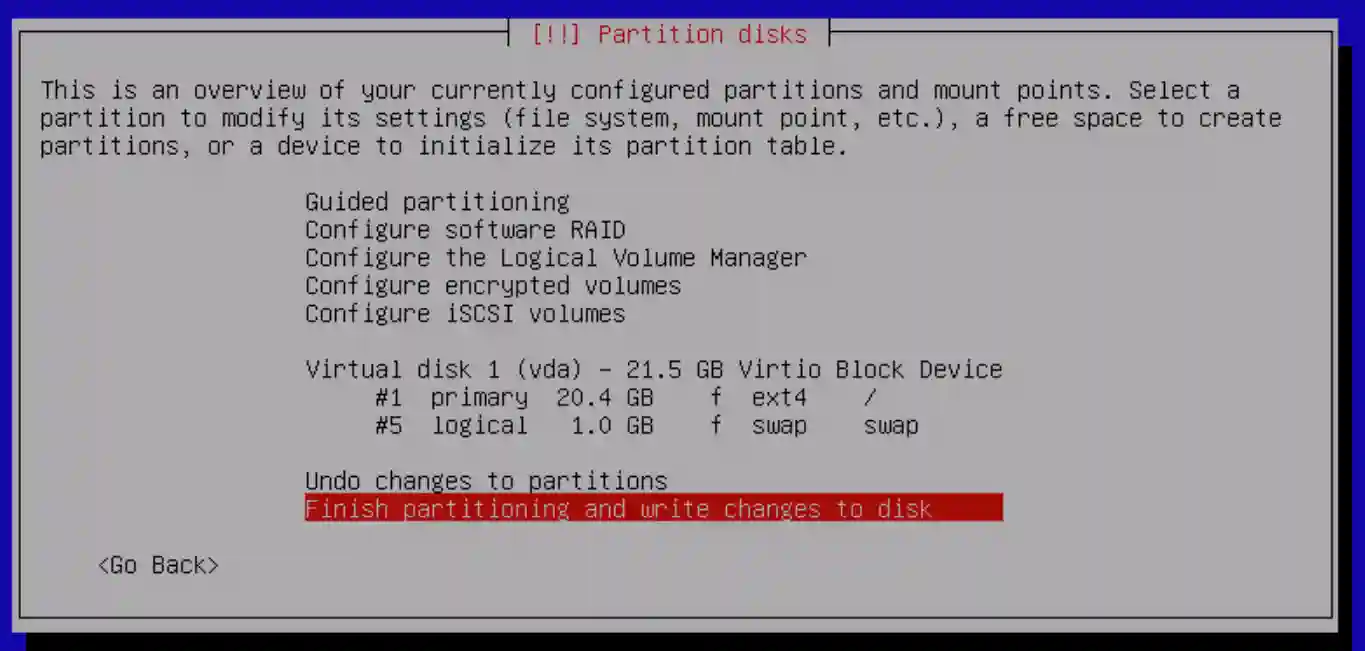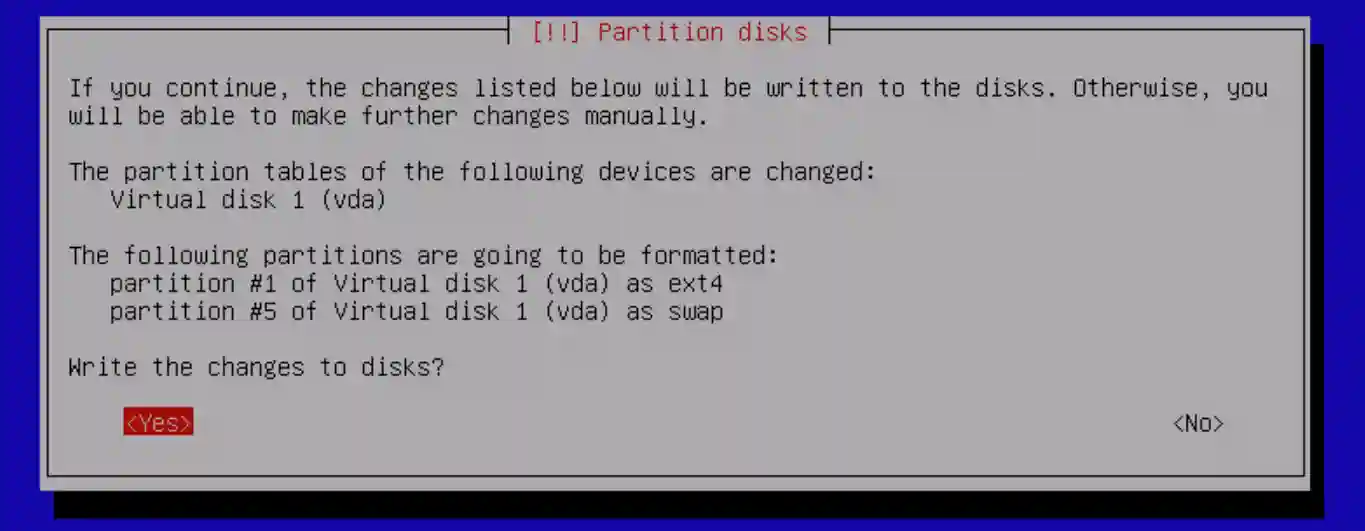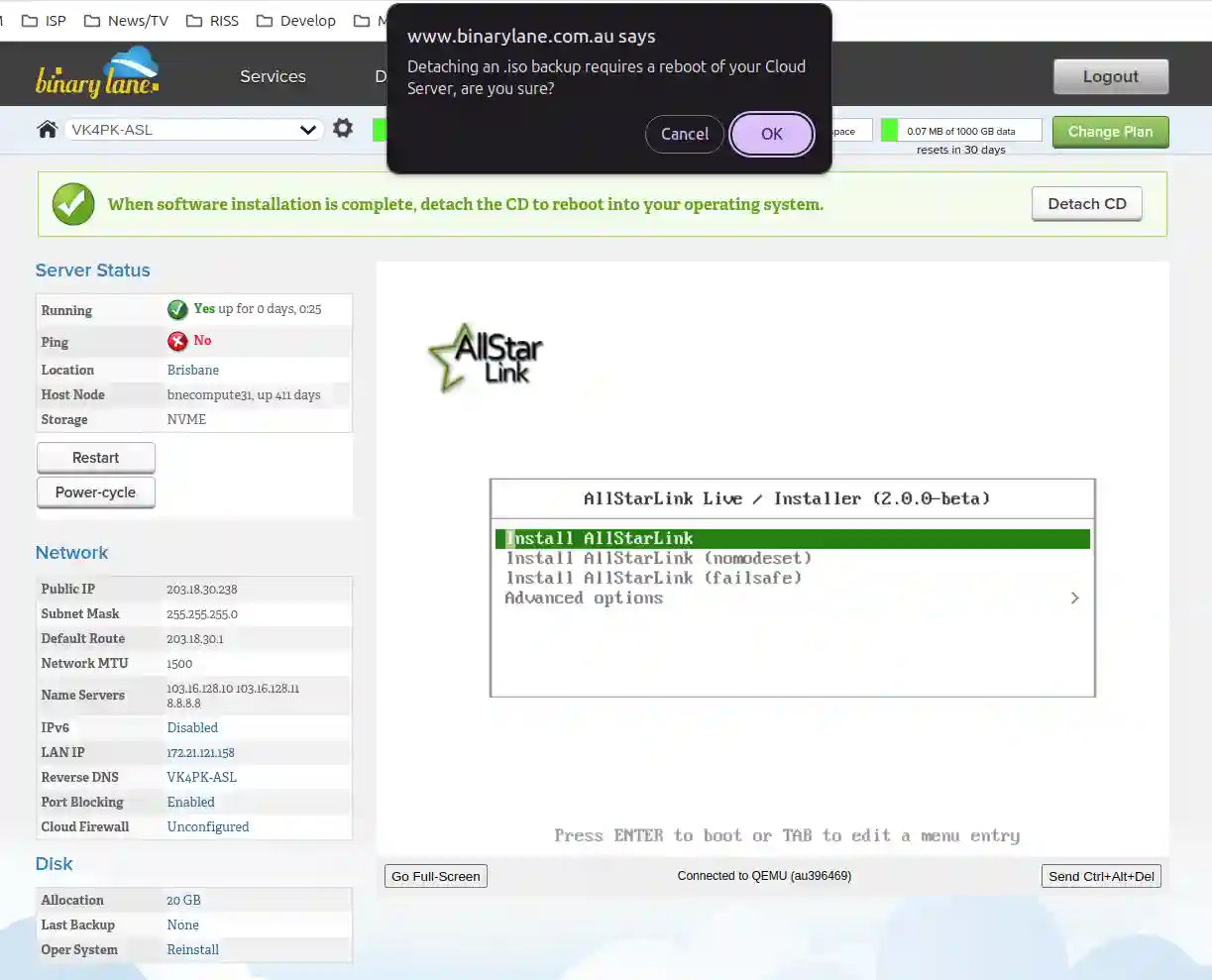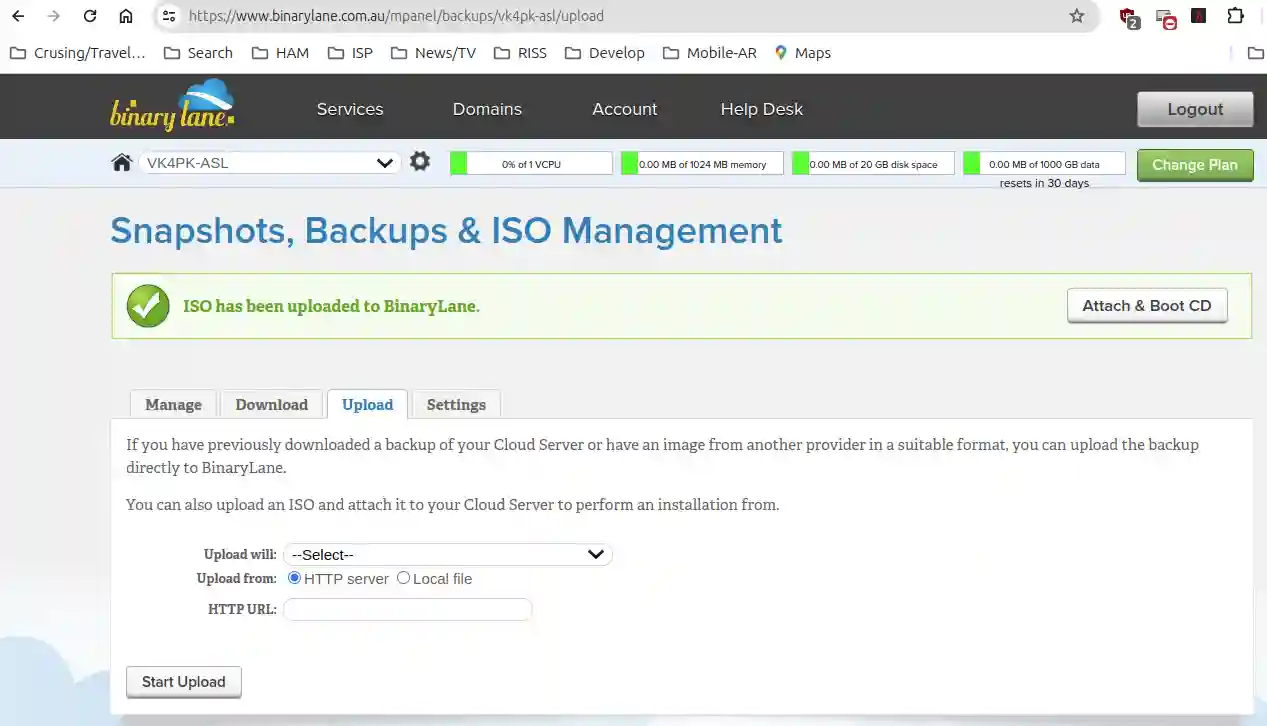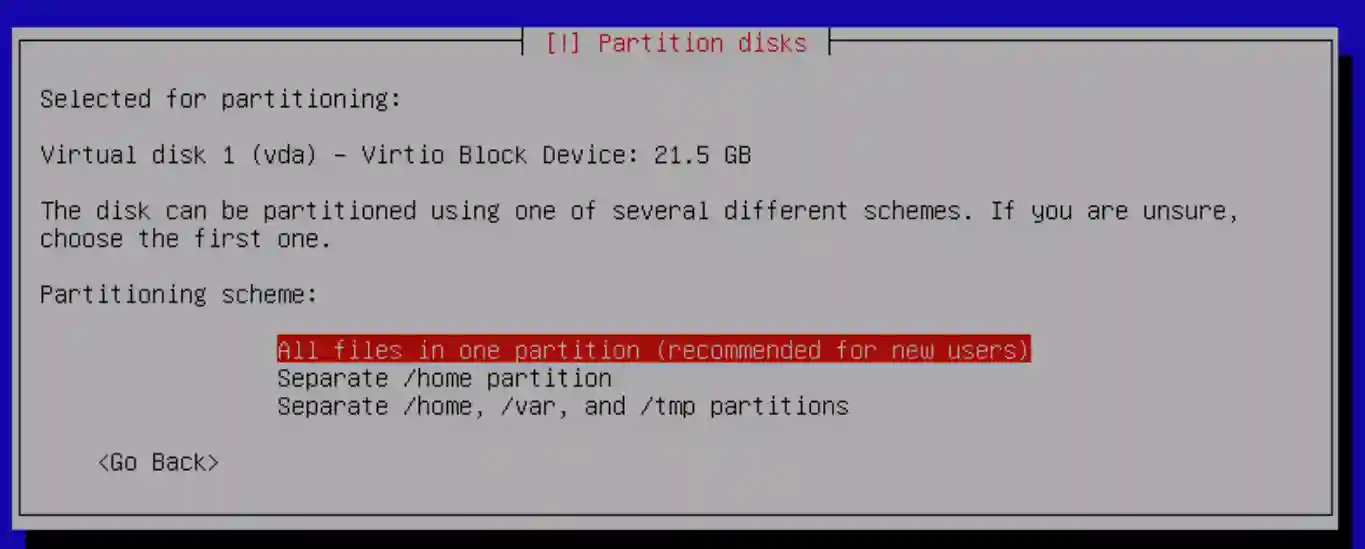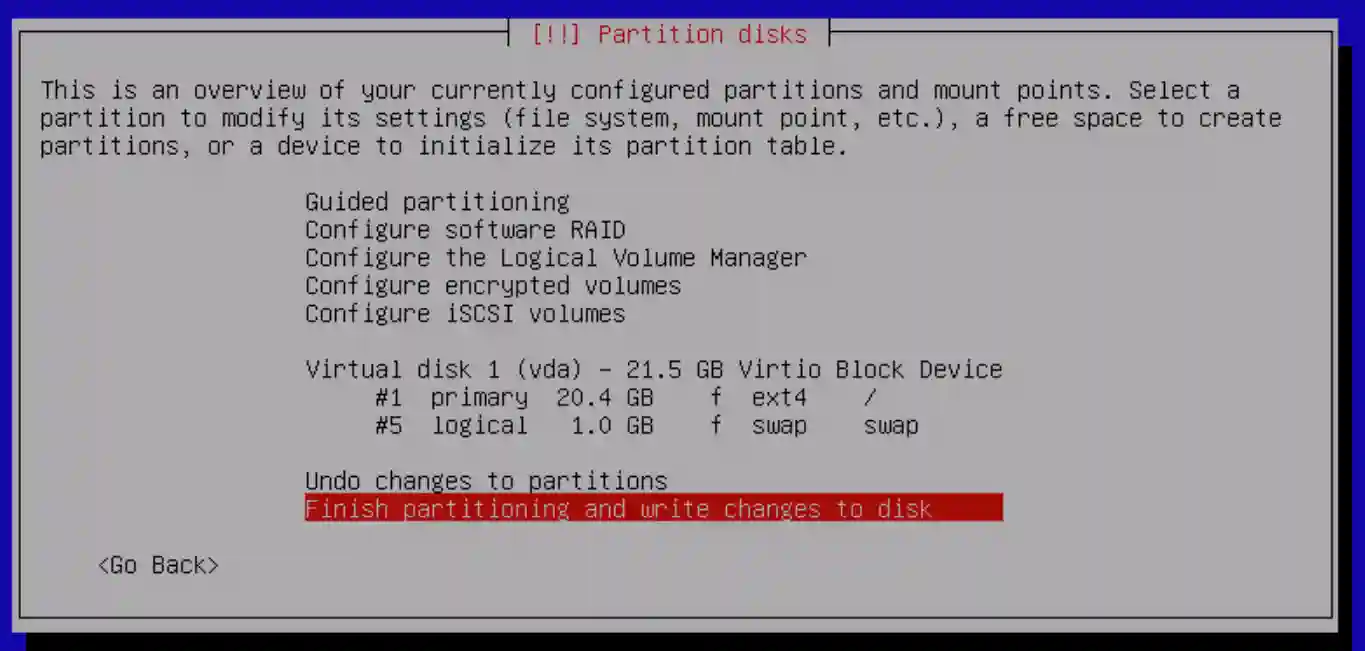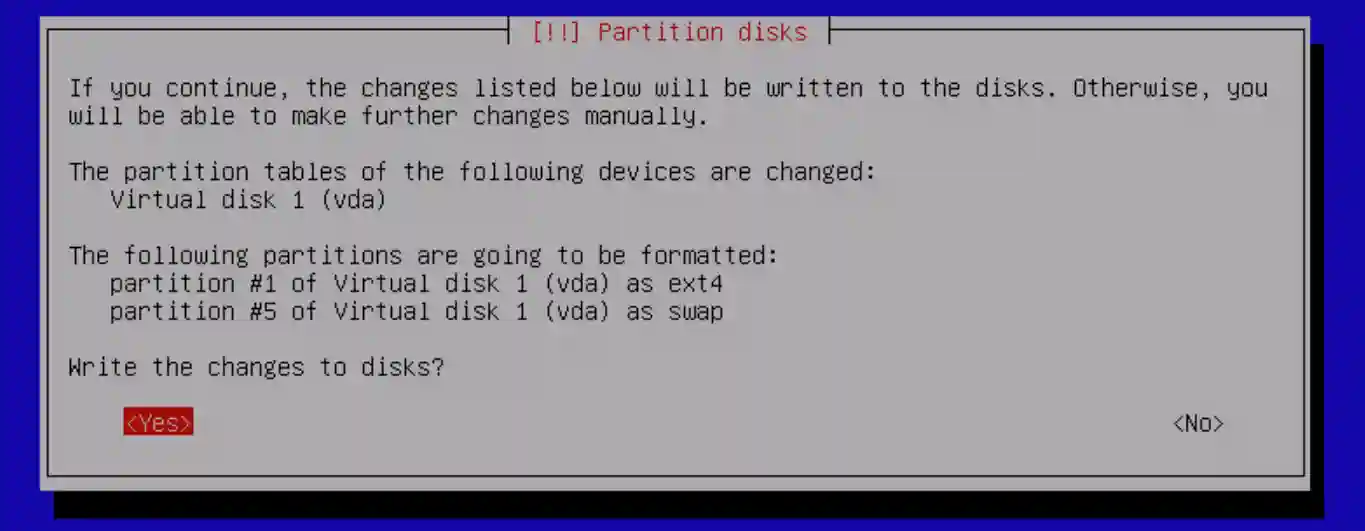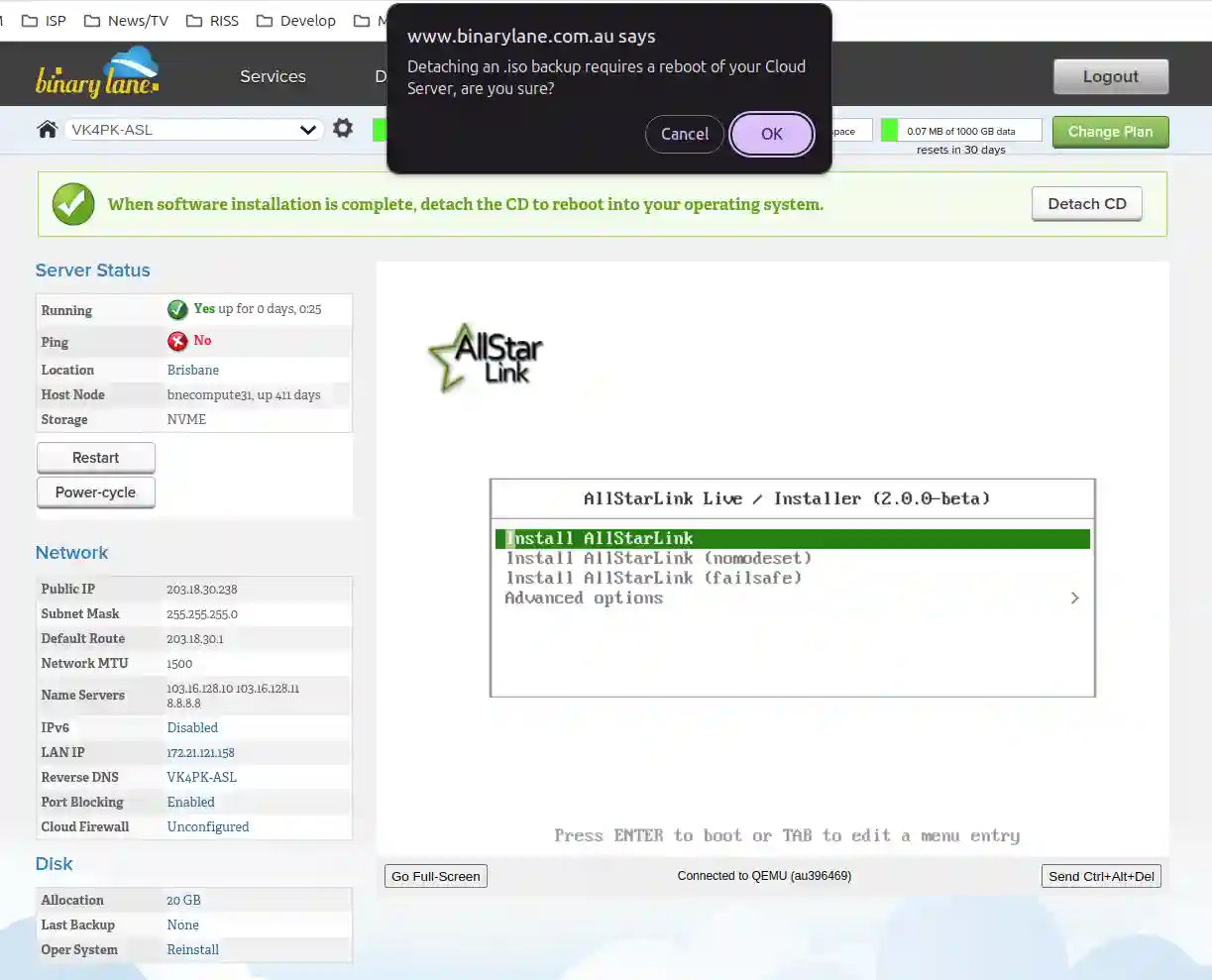Installing AllStarLink on Binary Lane VPS
Contents:
- Binary Lane Cloud Server
- Video
- Create VPS and Install the BYO iso Image
- How to Delete and restart an installing the VPS
- Linux headers - NOT REQUIRED
- Network Admin and Port Forwarding
- VPS Build Process
[Top][Home]
Binary Lane Cloud Server
binary lane login:
https://www.binarylane.com.au/
[Top][Home]
Video
Example install video:
https://www.youtube.com/watch?v=zGqdTvyObIU
[Top][Home]
Create VPS and Install the BYO iso Image
Image used:
https://downloads.allstarlink.org/ASL_Images_Beta/Intel-AMD/asl-2.0.0-beta.6-kc1kcc-20210324-amd64.hybrid.iso
- Create an Account at Binary Lane
- Create a BYO VPS at Binary Lane
- Updoad this image
- Run the image. !! NOTE must go to full screen to get response from keystrokes
- Install the Beta Image Ver 2.0.0. as per normal then select "Forced Shutdown"
- Select the Detach the Temporary Backup option.
- Wait a few minutes and then when the "Shutdown Reqest message pops up select "Forced Shutdown" or the detach process will fail.
If the temporary drive fails to detach you will get the install screen back once again.
- Make a note the Public IP address
- Login with Secure Shell - the ASL default login is repeater and password is allstarlink.
The user, repeater has sudo privileges, so you can reset the root password.
- Add another user - "adduser ", and give the user priviledges with the command "usermod -aG sudo "
- run asl-menu and follow the prompts. Instructions are here:
https://wiki.allstarlink.org/wiki/Beginners_Guide
Start at the "Install and configure ASL to your computer" heading.
[Top][Home]
How to Delete and restart an installing the VPS
If you wish to start over from the beginning follow these instructions:
To re-start from scratch:
https://www.binarylane.com.au/mpanel/cancel-vps
[Top][Home]
Binary Lane's base images should already include the necessary Linux headers. However, if you encountering this issue,
there might have been a problem with the initial setup or an update.
You can try the following commands to update your package list and install the headers:
[Top][Home]
Network Admin and Port Forwarding
Binary lane does not employ any traffic shaping, filtering or restrictions above the rules you define
within the mPanel Firewall for this server: External Firewall : BinaryLane
VPS Build Process
-
Create a Cloud Server or Virtual Private Server (VPS)

-
Load image from
https://downloads.allstarlink.org/ASL_Images_Beta/Intel-AMD/asl-2.0.0-beta.6-kc1kcc-20210324-amd64.hybrid.iso
to the default "Backup" dirve provided.
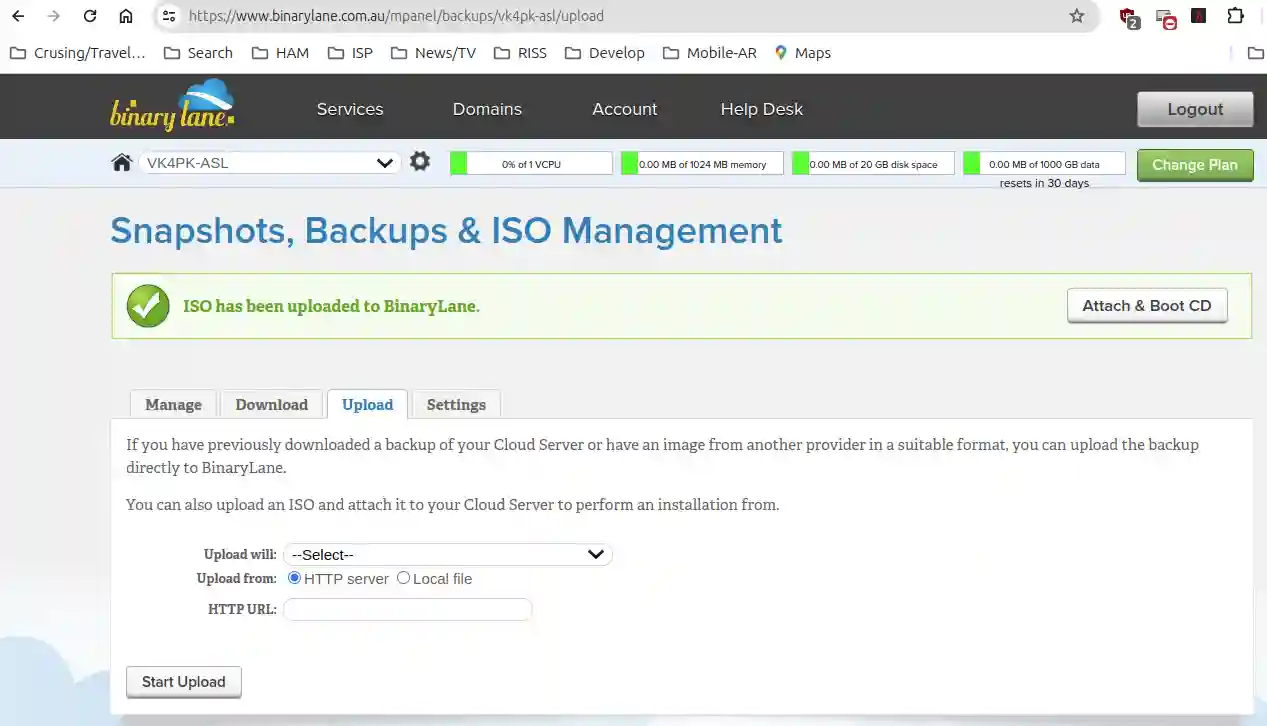
-
Once the download is complete the ASL install procedure should boot.

-
Select the Virtual Disk to Partition

-
Accept the default partitions
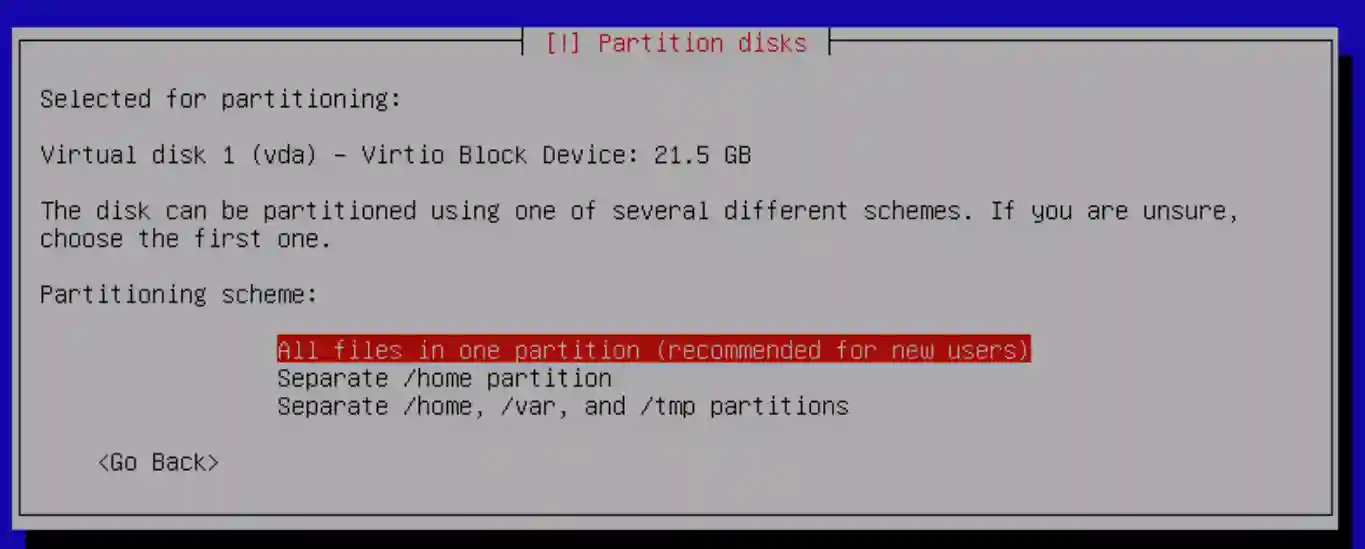
-
Partition the Drive
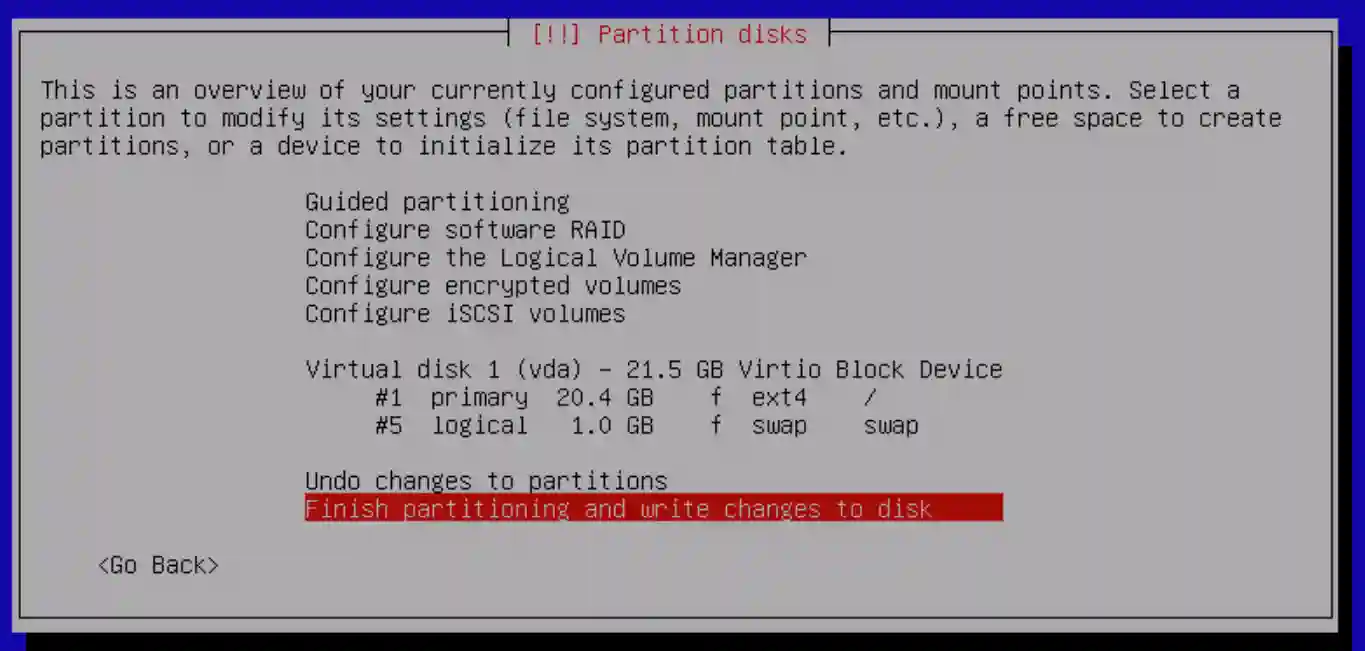
-
Confirm the Partitioning.
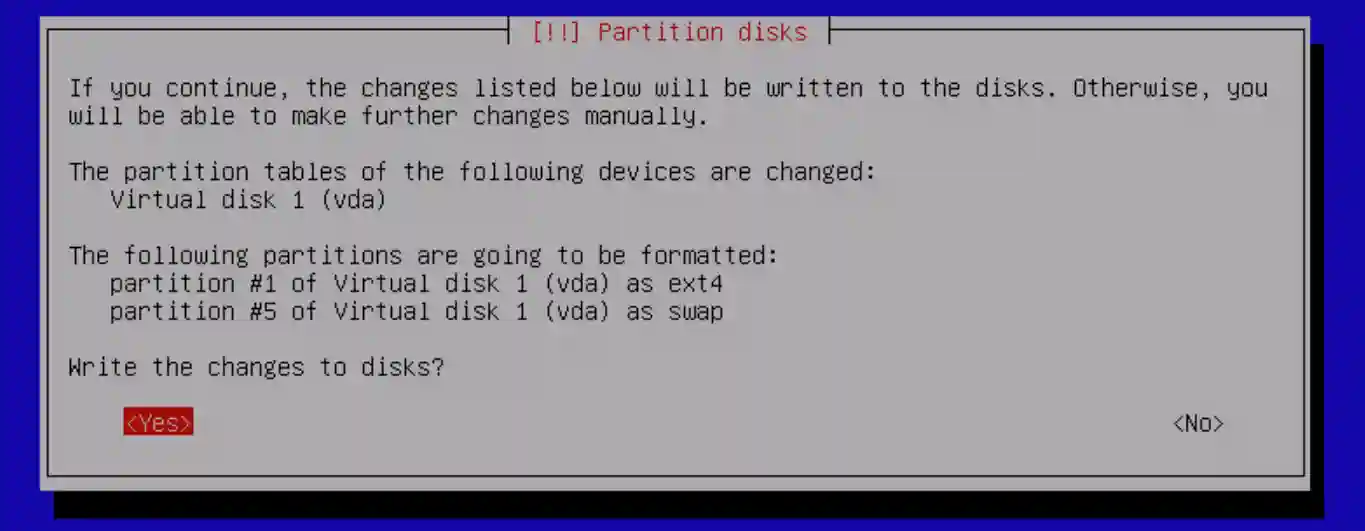
-
Install the GRUB boot loader. Note the this will not boot until the "Backup" drive is deleted.

-
FInish the Installation.

-
Remove the install files.

-
NOTE! the VPS will continue to boot the Install media until the "Backup" is detached. Select the
"Detach CD button.

-
Select "OK" to proceed.
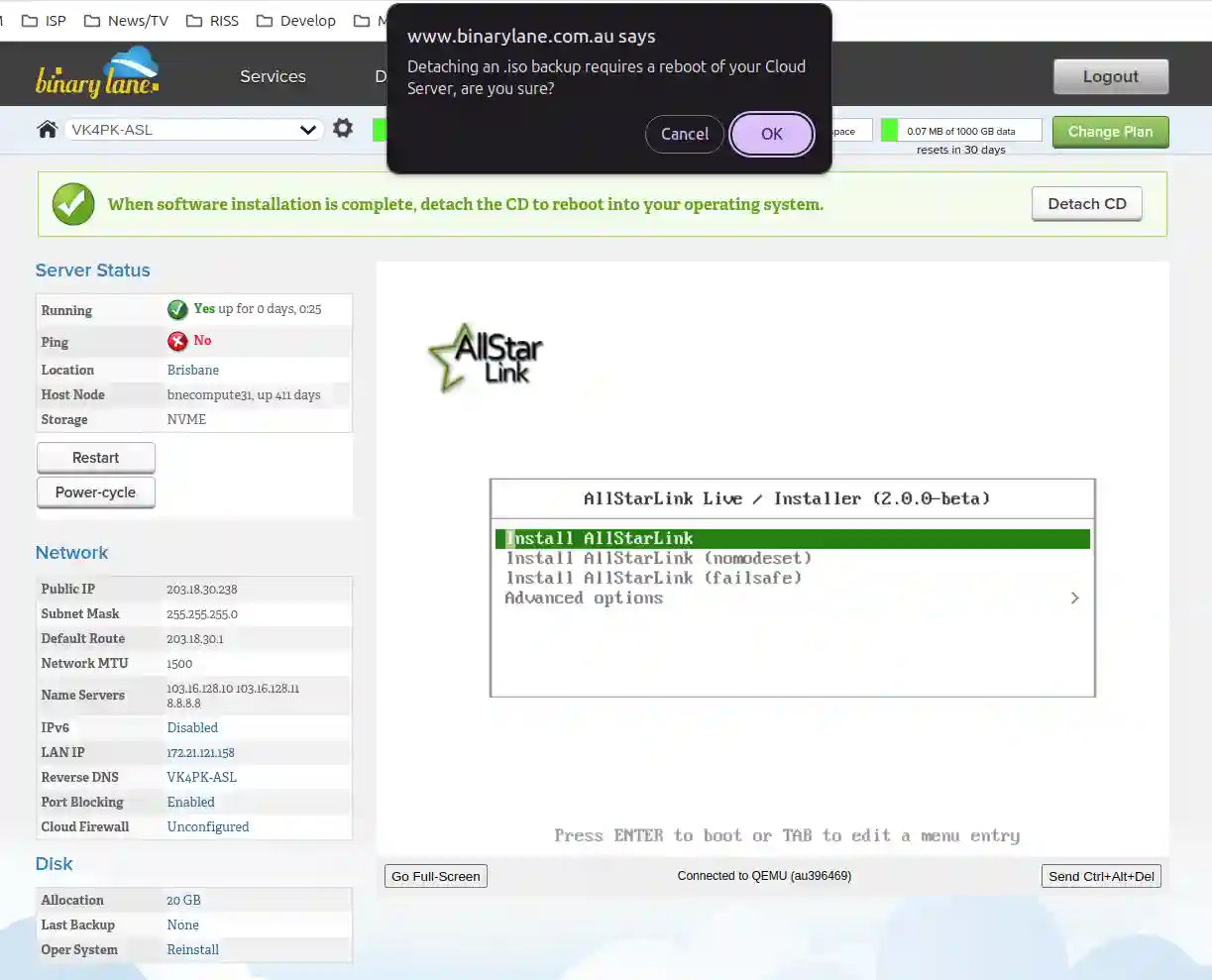
-
NOTE! This screen will remain for up to half an hour. However, after a few minutes the "Force Shutdown"
message appears. The only way I found to complete the step is to select "Forced Shutdown".

-
Select the "Forced Shutdown" button.

- Select "Network" from the menu on the Left and then "Firewall" tab. The link is
"https://home.binarylane.com.au/server//network/firewall". Insert your server name in the appropriate place.
[Top][Home]
Glenn Lyons VK4PK
glenn@LyonsComputer.com.au
Ver:gnl20240610 - pre published v0.9