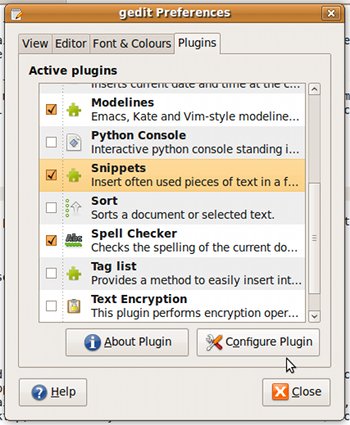org.gnome.gedit.preferences.ui bottom-panel-visible false org.gnome.gedit.preferences.ui max-recents uint32 5 org.gnome.gedit.preferences.ui statusbar-visible true org.gnome.gedit.preferences.ui show-tabs-mode 'auto' org.gnome.gedit.preferences.ui side-panel-visible false org.gnome.gedit.preferences.ui toolbar-visible true org.gnome.gedit.plugins active-plugins ['modelines', 'time', 'filebrowser', 'docinfo', 'spell'] org.gnome.gedit.state.history-entry search-for-entry [''] org.gnome.gedit.state.history-entry replace-with-entry [''] org.gnome.gedit.preferences.print print-syntax-highlighting true org.gnome.gedit.preferences.print margin-bottom 25.0 org.gnome.gedit.preferences.print print-font-numbers-pango 'Sans 8' org.gnome.gedit.preferences.print print-header true org.gnome.gedit.preferences.print print-line-numbers uint32 0 org.gnome.gedit.preferences.print print-wrap-mode 'word' org.gnome.gedit.preferences.print margin-top 15.0 org.gnome.gedit.preferences.print print-font-body-pango 'Monospace 9' org.gnome.gedit.preferences.print margin-left 25.0 org.gnome.gedit.preferences.print margin-right 25.0 org.gnome.gedit.preferences.print print-font-header-pango 'Sans 11' org.gnome.gedit.preferences.encodings candidate-encodings [''] org.gnome.gedit.state.window size (1318, 878) org.gnome.gedit.state.window state 87168 org.gnome.gedit.state.window bottom-panel-active-page '' org.gnome.gedit.state.window bottom-panel-size 140 org.gnome.gedit.state.window side-panel-active-page 'GeditWindowDocumentsPanel' org.gnome.gedit.state.window side-panel-size 200 org.gnome.desktop.notifications application-children ['google-chrome', 'update-manager', 'org-gnome-nautilus', 'org-gnome-gedit', 'vlc'] org.gnome.gedit.plugins.time selected-format '%c' org.gnome.gedit.plugins.time prompt-type 'prompt-selected-format' org.gnome.gedit.plugins.time custom-format '%d/%m/%Y %H:%M:%S' org.gnome.gedit.plugins.filebrowser.nautilus confirm-trash true org.gnome.gedit.plugins.filebrowser.nautilus click-policy 'double' org.gnome.gedit.plugins.filebrowser binary-patterns ['*.la', '*.lo'] org.gnome.gedit.plugins.filebrowser filter-mode ['hide-hidden', 'hide-binary'] org.gnome.gedit.plugins.filebrowser filter-pattern '' org.gnome.gedit.plugins.filebrowser tree-view true org.gnome.gedit.plugins.filebrowser open-at-first-doc true org.gnome.gedit.plugins.filebrowser virtual-root 'file:///nfs/mnt/extra/glenn-docs/develop/Amateur-Radio/Projects/hbld' org.gnome.gedit.plugins.filebrowser enable-remote false org.gnome.gedit.plugins.filebrowser root 'file:///' org.gnome.gedit.preferences.editor wrap-mode 'word' org.gnome.gedit.preferences.editor display-right-margin false org.gnome.gedit.preferences.editor highlight-current-line false org.gnome.gedit.preferences.editor search-highlighting true org.gnome.gedit.preferences.editor display-overview-map false org.gnome.gedit.preferences.editor create-backup-copy false org.gnome.gedit.preferences.editor auto-save false org.gnome.gedit.preferences.editor restore-cursor-position true org.gnome.gedit.preferences.editor bracket-matching false org.gnome.gedit.preferences.editor scheme 'classic' org.gnome.gedit.preferences.editor display-line-numbers true org.gnome.gedit.preferences.editor editor-font 'Monospace 12' org.gnome.gedit.preferences.editor insert-spaces false org.gnome.gedit.preferences.editor right-margin-position uint32 80 org.gnome.gedit.preferences.editor tabs-size uint32 8 org.gnome.gedit.preferences.editor background-pattern 'none' org.gnome.gedit.preferences.editor use-default-font true org.gnome.gedit.preferences.editor ensure-trailing-newline true org.gnome.gedit.preferences.editor wrap-last-split-mode 'word' org.gnome.gedit.preferences.editor smart-home-end 'after' org.gnome.gedit.preferences.editor auto-indent false org.gnome.gedit.preferences.editor max-undo-actions 2000 org.gnome.gedit.preferences.editor auto-save-interval uint32 10 org.gnome.gedit.preferences.editor syntax-highlighting true org.gnome.gedit.state.file-filter filter-id 0 org.gnome.gedit.plugins.pythonconsole command-color '#314e6c' org.gnome.gedit.plugins.pythonconsole use-system-font true org.gnome.gedit.plugins.pythonconsole error-color '#990000' org.gnome.gedit.plugins.pythonconsole font 'Monospace 10' org.gnome.gedit.plugins.externaltools use-system-font true org.gnome.gedit.plugins.externaltools font 'Monospace 10'
| Tabs | |
|---|---|
| Ctrl+Alt+PageDown | Switches to the next tab to the left. |
| Ctrl+Alt+PageDown | Switches to the next tab to the right. |
| Ctrl+W | Close tab. |
| Ctrl+Shft+L | Save all tabs. |
| Ctrl+Shft+W | Close all tabs. |
| Alt+n | Jump to nth tab. |
| Files | Ctrl+N | Create a new document. |
| Ctrl+O | Open a document. |
| Ctrl+L | Open a location. |
| Ctrl+S | Save the current document to disk. |
| Ctrl+Shft+S | Save the current document with a new filename. |
| Ctrl+P | Print the current document. |
| Ctrl+Shft+P | Print preview. |
| Ctrl+W | Close the current document. |
| Ctrl+Q | Quit Gedit. |
| Edit | |
| Ctrl+Z | Undo the last action. |
| Ctrl+Shft+Z | Redo the last undone action . |
| Ctrl+X | Cut the selected text or region and place it on the clipboard. |
| Ctrl+C | Copy the selected text or region onto the clipboard. |
| Ctrl+V | Paste the contents of the clipboard. |
| Ctrl+A | Select all. |
| Ctrl+U | Change highlight to Upper Case. |
| Ctrl+L | Change highlight to Upper Case. |
| Panes | |
| F9 | Show/hide the side pane. |
| Ctrl+F9 | Show/hide the bottom pane. |
| Search | |
| Ctrl+F | Find a string. |
| Ctrl+G | Find the next instance of the string. |
| Ctrl+Shft+ | Find the previous instance of the string. |
| Ctrl+K | Interactive search. |
| Ctrl+H | Search and replace. |
| Ctrl+Shft+K | Clear highlight. |
| Ctrl+I | Goto line. |
| Tools | |
| F7 | Check spelling (with plugin). |
| Alt+F12 | Remove trailing spaces (with plugin). |
| Ctrl+T | Indent (with plugin). |
| Ctrl+Shft+T | Remove Indent (with plugin). |
| F8 | Run make in current directory (with plugin). |
| Ctrl+Shft+D | Directory listing (with plugin). |
| Help | |
| F1 | Load Gedit's online help document. |
| Bookmarks | |
| Ctrl+Alt+B | Insert or remove a bookmark |
| Ctrl+B | Move to the next bookmark |
| Ctrl+Shft+B | Move to the previous bookmark |